The recognition of References and views allows for the automatic organization of your files by product in the Live, optimizing production tracking and creating links with your catalog and Specifications.
The Recognize References and Views feature allows Grand Shooting to automatically analyze your file names to identify:
This automatic recognition allows you to efficiently group your files by product in the Live and optimize the monitoring of your production.
[[gsGoodToKnow]]
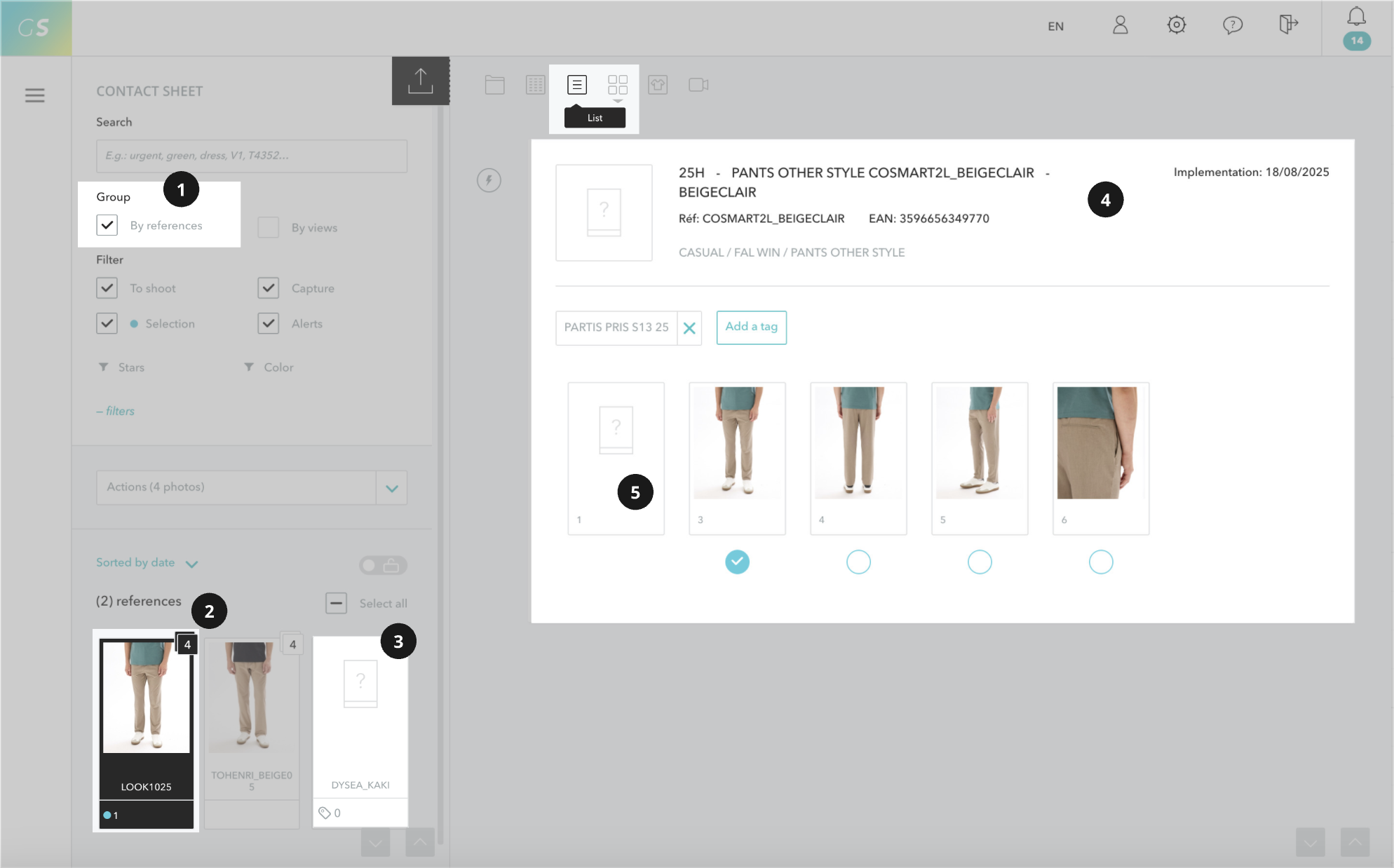
[[/gsGoodToKnow]]
Use this feature when:
This feature is not necessary when:
We recommend configuring this feature at the start of your production for optimal organization. However, it can be activated during production. The feature will analyze all files already present and apply to new uploads.
Once the first files are uploaded, in the Live, access the feature via the Configure button on the left column.
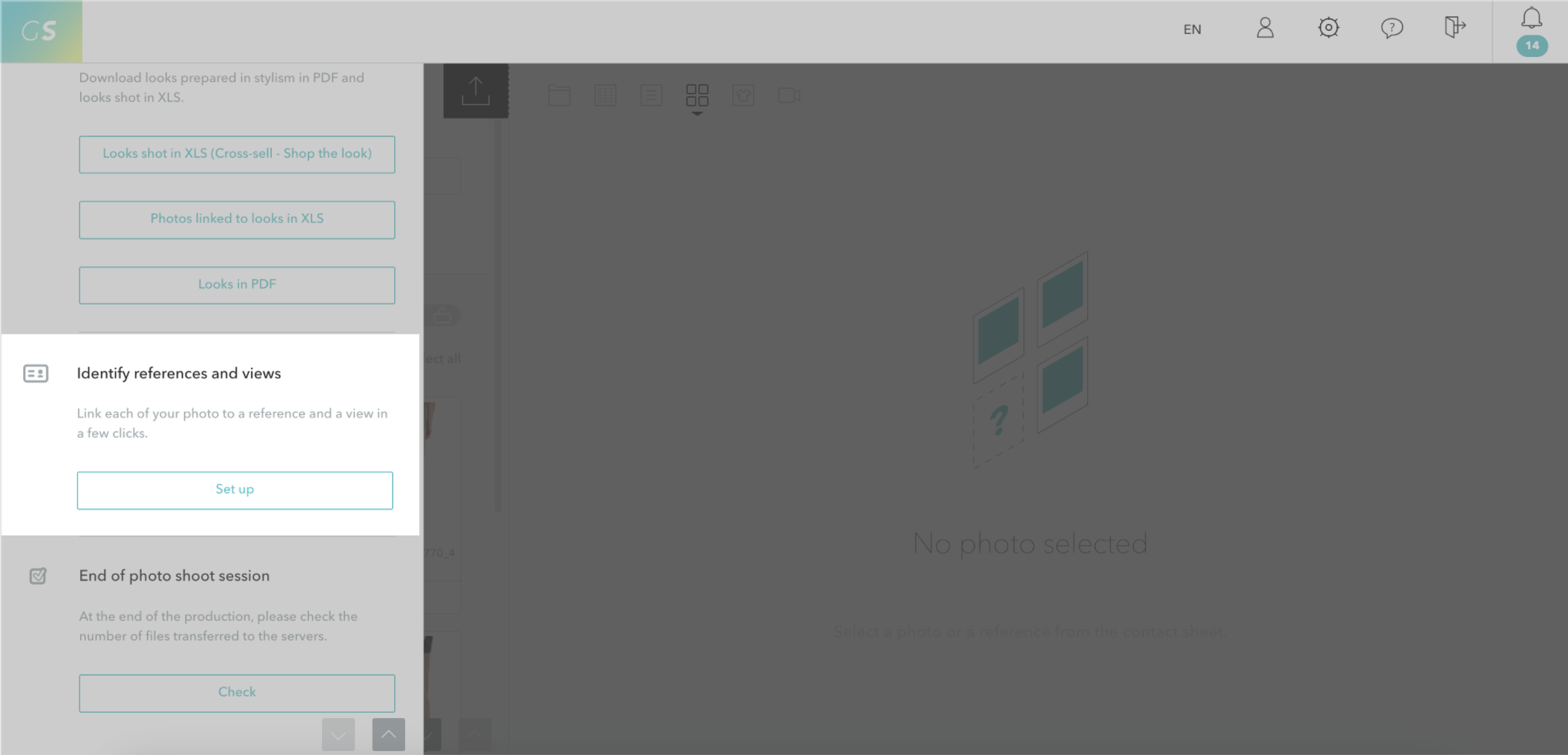
Grand Shooting then displays the logic of the configuration of references and views. Click on Activate the feature.
The system presents a file name from your production.
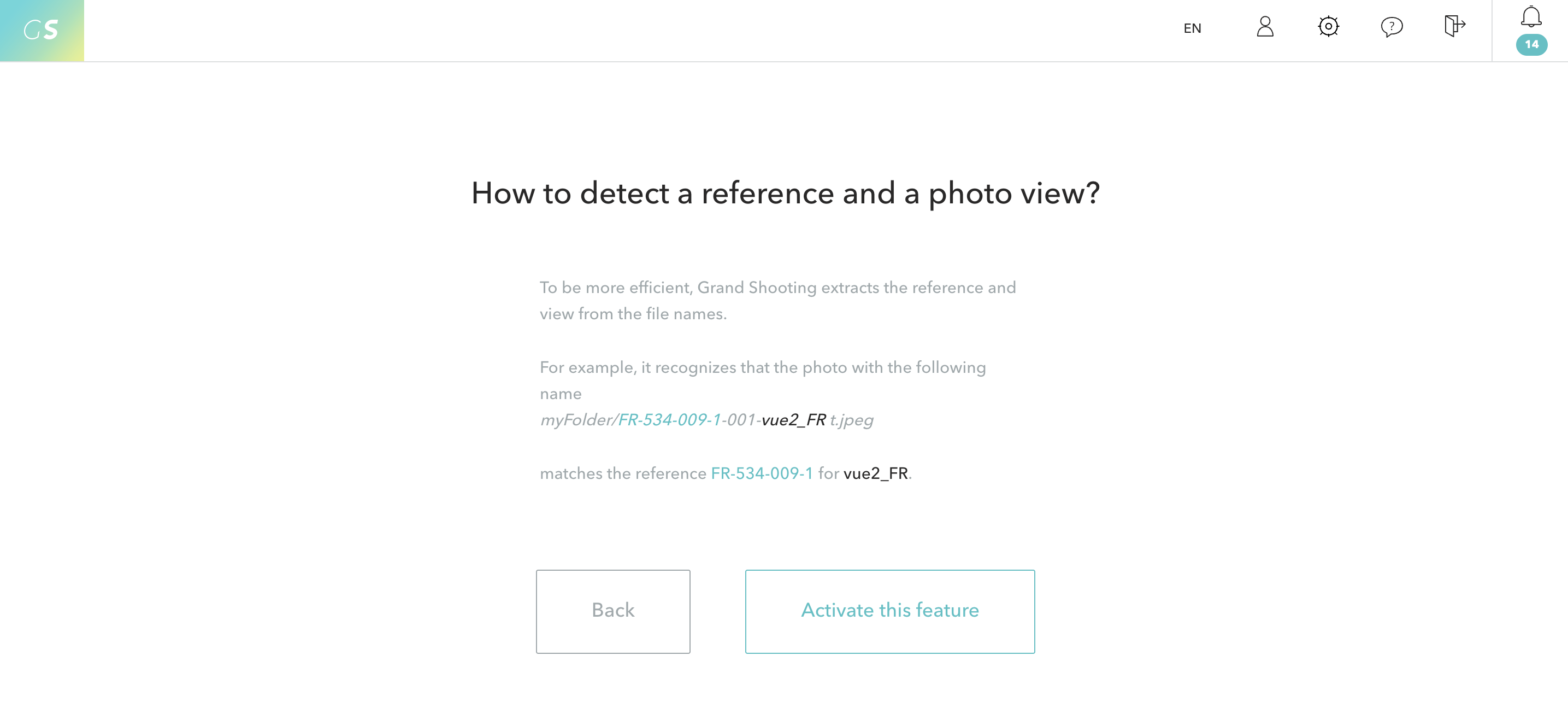
In this example:
3596655618761_3.jpgYou must indicate:
35966556187613If the file name chosen by the system does not correspond to the majority of your files, click on Change example to choose another.
[[gsGoodToKnow title="Option available"]]
The checkbox The view code is an increment, fill in the shotlist as best as possible is activated in the case where your files are named with a camera counter instead of the view code. From then on, if you have specifications in place, Grand Shooting considers that the first increment corresponds to the first expected view from your specifications, and so on. The tracking is then ensured.
To go further, exports can be configured to automatically rename camera counters with the expected view codes from your specifications. The variable {$VIEW} must be used. Example: {REF}-{$VIEW}.jpg
[[/gsGoodToKnow]]
Once entered, the feature processes all your files and presents:
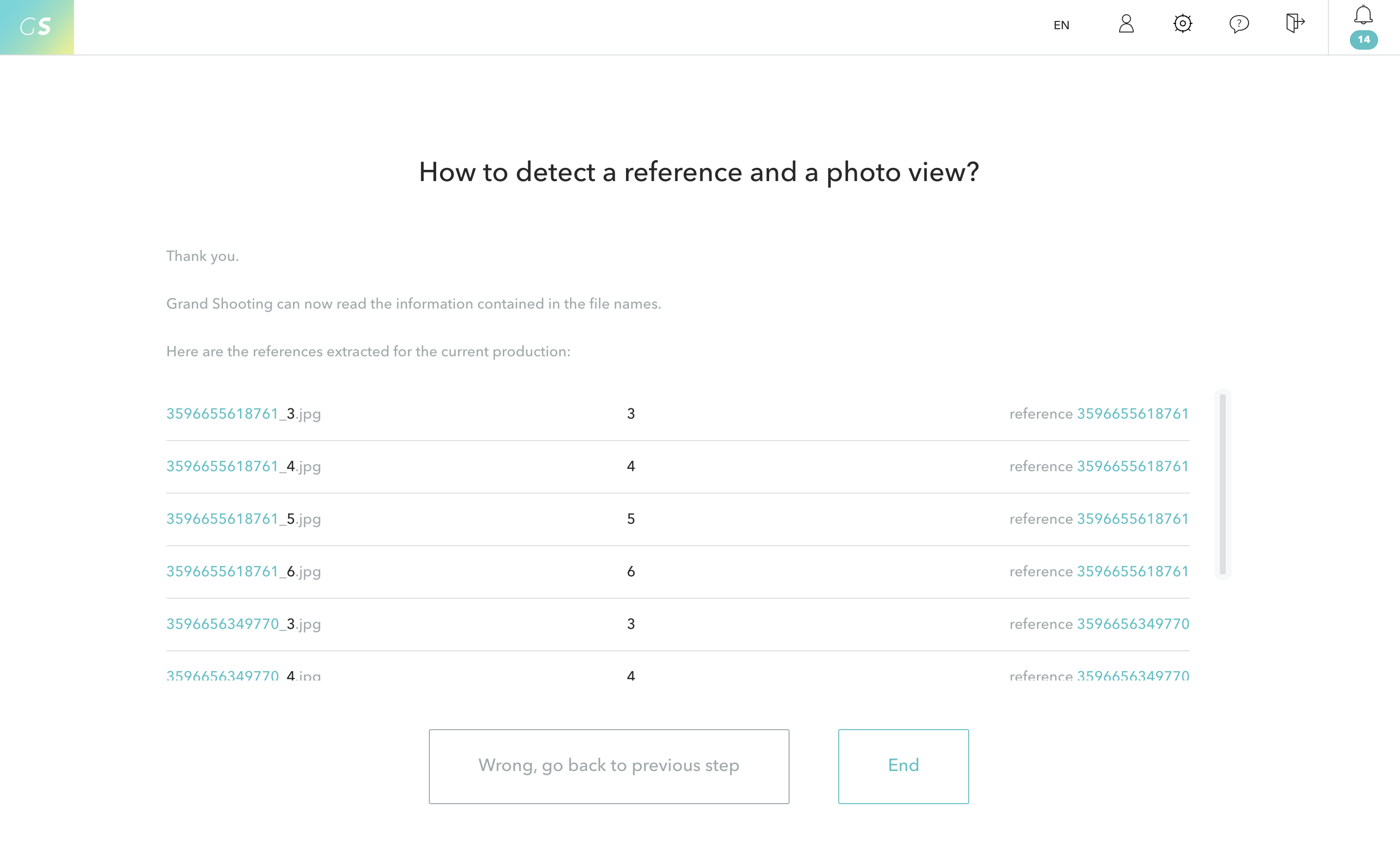
3596655618761_3.jpg → View 3, Reference 35966556187613596655618761_4.jpg → View 4, Reference 3596655618761By default, Grand Shooting automatically applies the last used configuration to your new production.
This means that if you have previously configured the recognition of references and views on a previous project, the same parameters will be offered for your next production.
In some organizations, different teams or types of projects use different naming structures. To manage these cases, Grand Shooting offers to integrate the recognition of references and views into the production templates.
How it works:
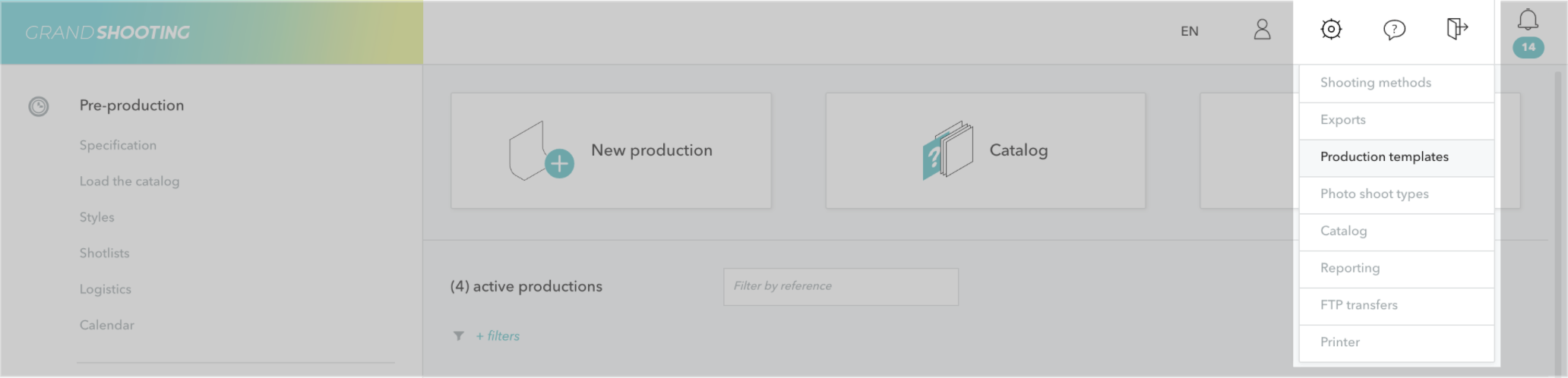
Benefits of templates:
[[gsGoodToKnow title="To know"]]
The configuration defined in the Live is automatically applied in the post-production stages. However, if it is modified after uploading the retouched files, it will then need to be redone in the same way in all stages of the workflow (Live, Phase 1, Phase 2).
[[/gsGoodToKnow]]