The bulk of image transfers is carried out through the synchronization client. This is an application that is installed on the computer, similar to the box or dropbox application.
Each step of a production's workflow is subject to a folder that you can choose to synchronize on your computer if you have access rights. When your folders are synchronized, you are assured of having all the files, and being up to date with the latest file versions.
The Grand Shooting synchronization application installs on your computer (MacOS or Windows) and works similarly to Google Drive or Dropbox: it allows you to designate folders on your computer to synchronize with Grand Shooting.
What's the benefit? Once synchronization is established, you no longer worry about uploading files since all operations performed in your folder are automatically synchronized on our servers:
In which cases is the use of this application not necessary? If you have few files to upload, it is faster to directly drop them onto the Live by drag-and-drop in the browser.
The application is compatible with the following operating systems:
Your computer must have enough disk space to store images from various productions being synchronized. Note that it is possible to store images on removable hard drives or on disks accessible from the network.
To transmit images to the platform, a good quality Internet connection is necessary. The better the bandwidth, the faster the images will be uploaded, and the better your user experience. To give an idea, it takes 20 seconds to upload a 10 MB image using a bandwidth of 4 Mbps. Under these conditions, it will take a little over an hour to upload 200 images.Install the applicationDownload and install the latest version of the application:
{btnDownload}for Mac {btnDownload}for Windows

Click on "Add a user". You identify yourself using your email and password.
[[gsHeadsUp]]If you have lost your password, access the web application via the address https://app.grand-shooting.com, then click on the link "I forgot my password" to reset it.
Note: if the computer is used by several people, the application allows adding other users.
The principle of use is simple: when you have access rights to one of the steps of a production's workflow (Live or Retouching), you see the production appear in the application. You can then synchronize the content of the step(s).
[[gsGoodToKnow]]
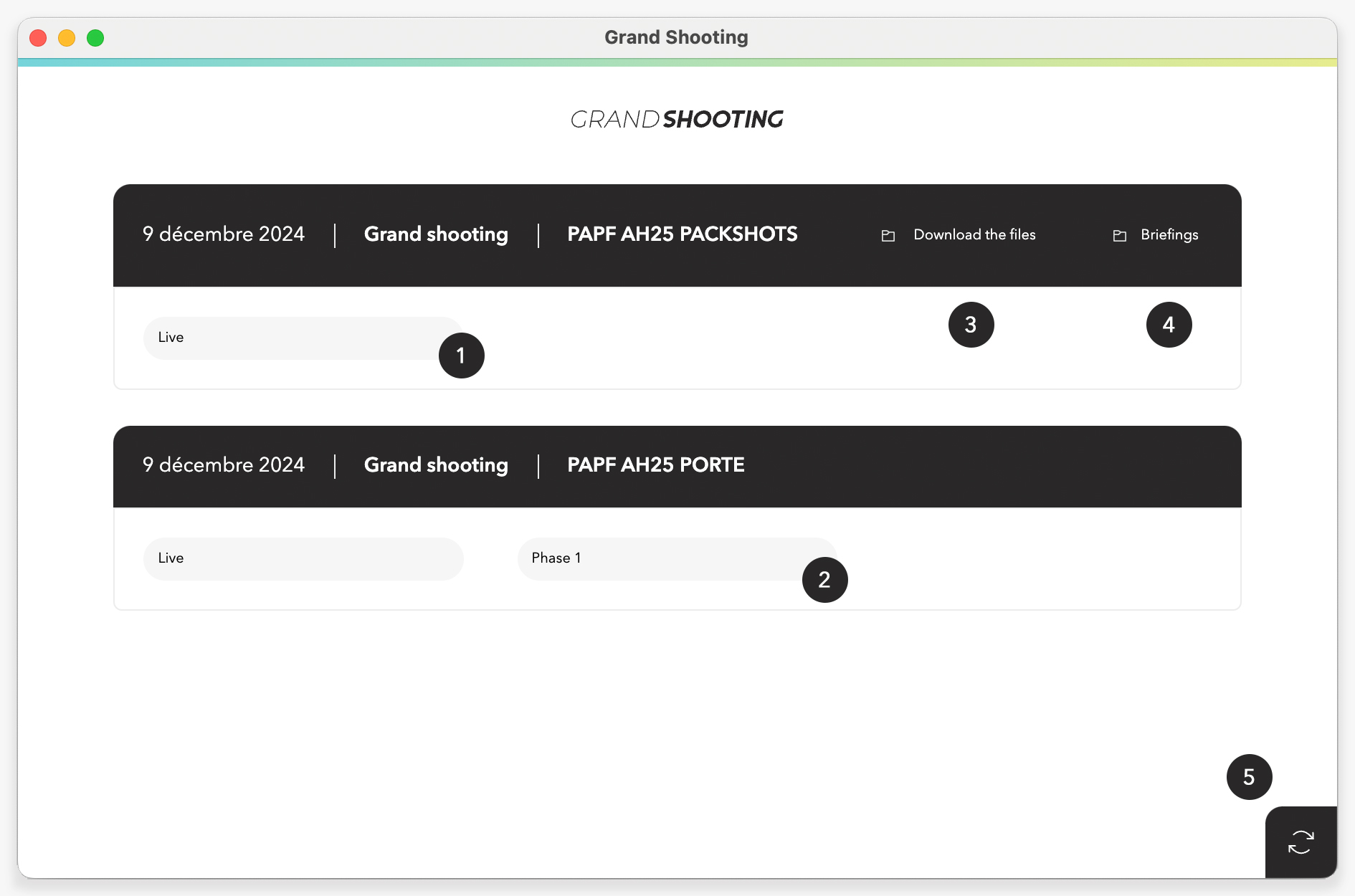
[[/gsGoodToKnow]]
Each available step can be synchronized with a local directory. In the example above, you could retrieve in 3 separate folders the content of the Live for the session of July 28, 2022, of the Live and Phase 1 for the session of December 23, 2021.
If the production you wish to synchronize does not appear in the application, then you should approach the production manager so that they can grant you rights. This involves registering your email address as responsible for Capture (you can upload files in the Live) and/or as responsible for Post-production (you can upload files in Phase 1).
You are notified by email when your rights are updated, then simply refresh the application (button at the bottom right) for the production to appear.
To the right of a folder to synchronize, an icon informs about the current status.

In some cases access is restricted to read-only. This is the case, for example, for a retoucher: the shots (files from the Live) are synchronized in read-only mode and cannot be modified. Read-only access is indicated by an eye placed on the folder.

The Application SettingsTo display the application's settings, click on the icon in the operating system's taskbar and then click on the "Preferences" menu.

The settings window has 3 tabs: Basic, Advanced, and Network.

Most of the settings are grouped in the "Basic" tab. The "Network" tab allows you to configure a proxy when your local network configuration requires it.
We advise against modifying the settings of the "Advanced" tab, unless the Grand Shooting user support asks you to do so.Synchronize the folders of a productionUpon the creation of a production, you receive an email informing you that you are responsible for the capture or retoucher on a production. Launch the synchronization application: you will see the production with its folders to synchronize.
[[gsGoodToKnow title="Good to Know"]]
[[/gsGoodToKnow]]
Your role is to upload files in the Live. You therefore have write access to the Live folder on the production. Generally, you synchronize the local "Output" directory of your Capture One session where images are developed.
2 cases can occur depending on the configuration of the workflow in Grand Shooting:
[[gsHeadsUp]]In the particular case where you cumulate rights, you can have write access to several folders of the production.
Position yourself in the folder to synchronize then click on "Synchronize" at the bottom of the screen.

The application will then ask you for the folder on your computer to synchronize:

IMPORTANT: If the directory you are synchronizing contains files, the application will immediately upload them to Grand Shooting (if they are not already there). The reverse is also true: if files or folders present on Grand Shooting are missing from the local directory, then they will be immediately downloaded to your computer.
IMPORTANT: A directory on your computer can only be synchronized with 1 production at a time
Once communication is established and your folder is synchronized with Grand Shooting, the status turns green:

Now, every operation performed in your local directory (addition / deletion / modification / renaming) is automatically reflected in Grand Shooting. The link to the left of the green cloud opens the Grand Shooting web application: useful for checking the correct uploading during the day.
The synchronization application works in the same way as a service like box or dropbox: all the content of the local directory you synchronize is uploaded to the platform.You are therefore free to synchronize the files you deem necessary for the continuation of the workflow: only Jpeg images, undeveloped raw images, Capture One EIP format images, etc.
The entirety of the synchronized content will be made available to those in charge of the next step in the workflow. However, the Live (web application) does not generate rendering thumbnails for files not in these formats: JPG, PNG, TIFF, PSD, PDF, or MP4.
In particular, the Live will not develop raw photos (RAW, NEF, CR2, ...) to display thumbnails.
[[gsHeadsUp]]If you wish to synchronize raw photos to transmit them for retouching, you must also synchronize a development in JPEG format (one JPEG image for each raw photo).
The raw photo and the JPEG development must have the same name (except for the extension, of course) but the files can be stored in different subdirectories.
In this case, the Live will present a single thumbnail from the JPEG development and this thumbnail will also serve for the raw photo.
If you synchronize a capture, it's up to you to decide if the entire session should be uploaded to Grand Shooting or only a selection:
If you do not wish to synchronize the files / folders of a local directory, you can simply drag-and-drop your files and folders into the workflow step window of the synchronization client. All dropped files will be uploaded to the Grand Shooting web platform.

This option is equivalent to an upload by drag-and-drop on the Grand Shooting web application. It is recommended in the case of a completed production, to upload the last files without having to re-synchronize everything.
From the "Activity" tab, you follow the progress of uploads.

You must wait for the transfer of all files to be completed before quitting the synchronization client.
In case of an upload error (e.g., network interruption), an error is displayed. A new transfer attempt will begin once all other files awaiting transfer have been synchronized.
Advanced features are available by using the secondary menu (right-click) on the names of files or folders.

[[gsTable]]| SYNCHRONIZE | Synchronizes a sub-folder |
| DESYNCHRONIZE | Desynchronizes the synchronized sub-folder |
| OPEN IN FINDER | Displays the file in the synchronized local folder |
| DOWNLOAD | Downloads the selected file |
| CREATE A FOLDER | Adds a folder in Grand Shooting |
| RENAME | Renames the file |
| DUPLICATE | Duplicates a file into another sub-folder |
| MOVE TO | Moves a file into a sub-folder |
| DELETE | Deletes the file from the web application