Live is the stage corresponding to the uploading of raw media on Grand Shooting, that is, before post-production. They will then be visible to users for editing, adding retouching intentions, feeding their cross-sell, etc...
Live allows you to upload your photo and video files, usually raw files from your shooting session. This upload can be done gradually throughout your shooting day or all at once at the end of your session.
Grand Shooting automatically generates a preview thumbnail for the following formats: tif, avif, png, jpg, mp4, glb, psd, webp, mov, gif, pdf, bmp, eps.
For raw formats (RAW, NEF, EIP...), Grand Shooting displays an icon with the file extension.
[[gsGoodToKnow title="Good to Know"]]
Grand Shooting does not develop raw formats. Only developed photos (JPEG, PNG, TIFF, or PSD) are displayed in Live. This approach is intentional as often, specific presets are applied to raw photos to develop them according to your needs.
[[/gsGoodToKnow]]
If your retoucher needs the raw formats to re-develop certain images, we recommend uploading both the raw formats AND the developed files. The association between the two files is automatic in Live: you will not see duplicate images.
The simplest method: directly drag your files or folders from your explorer to the Live interface. When uploading folders, the hierarchy will be preserved.
.zip formats can also be uploaded: Grand Shooting takes care of decompressing the file while preserving the hierarchy.
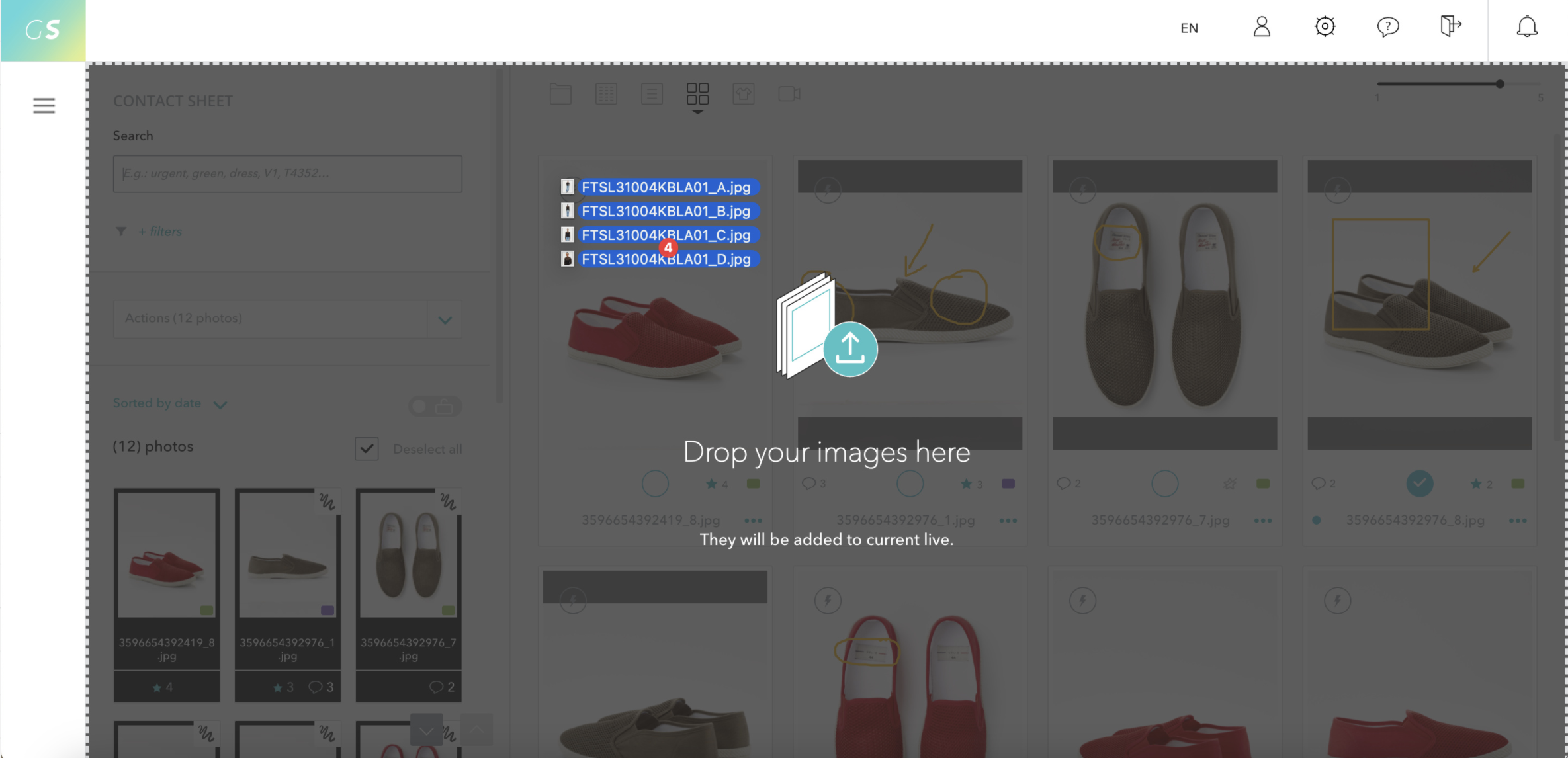
Use the upload button located at the top of the application to browse and select your files or folders.
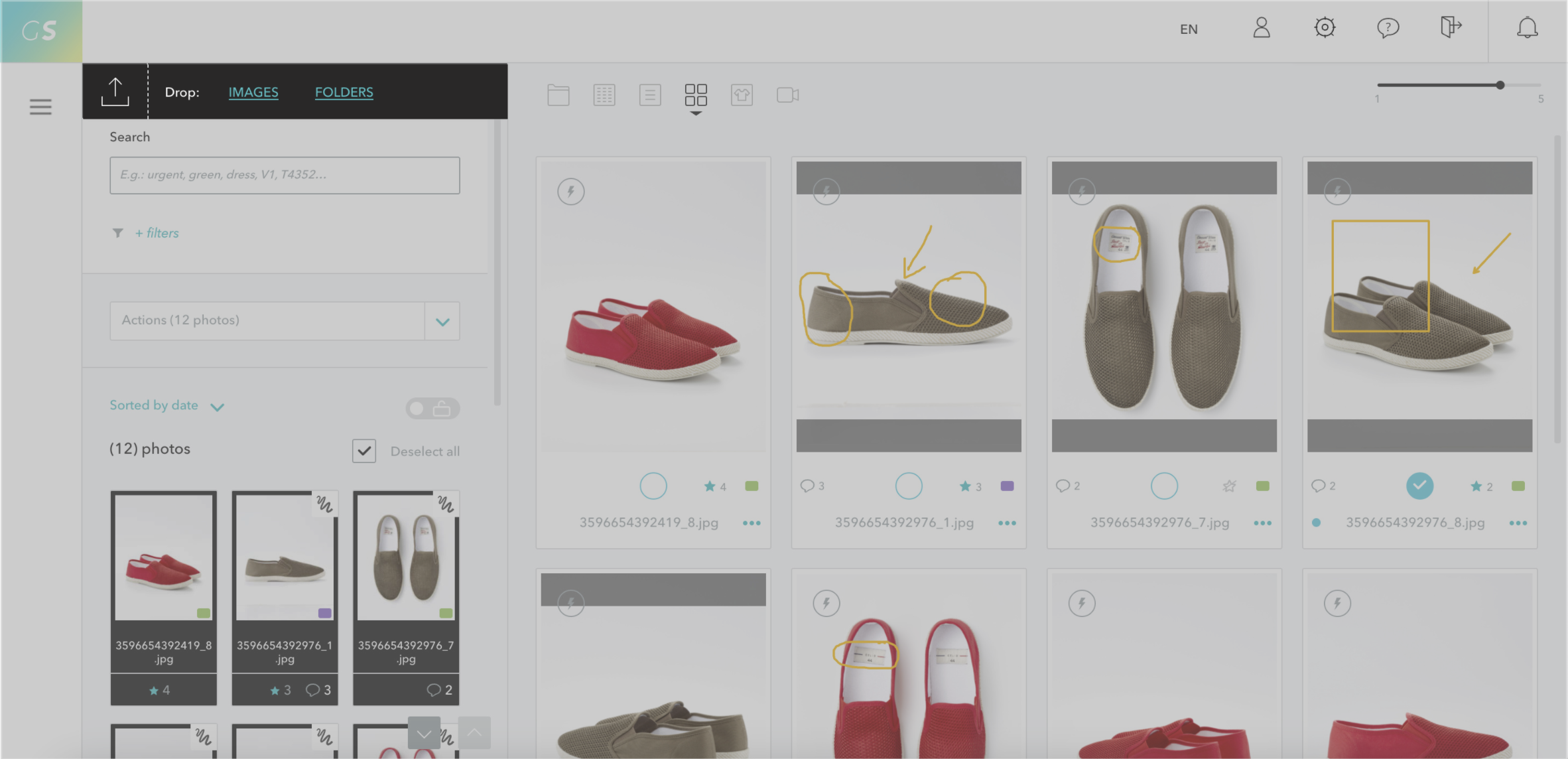
In "Folders" view mode, browse the hierarchy of your production and drop your files by dragging and dropping into the folder of your choice.
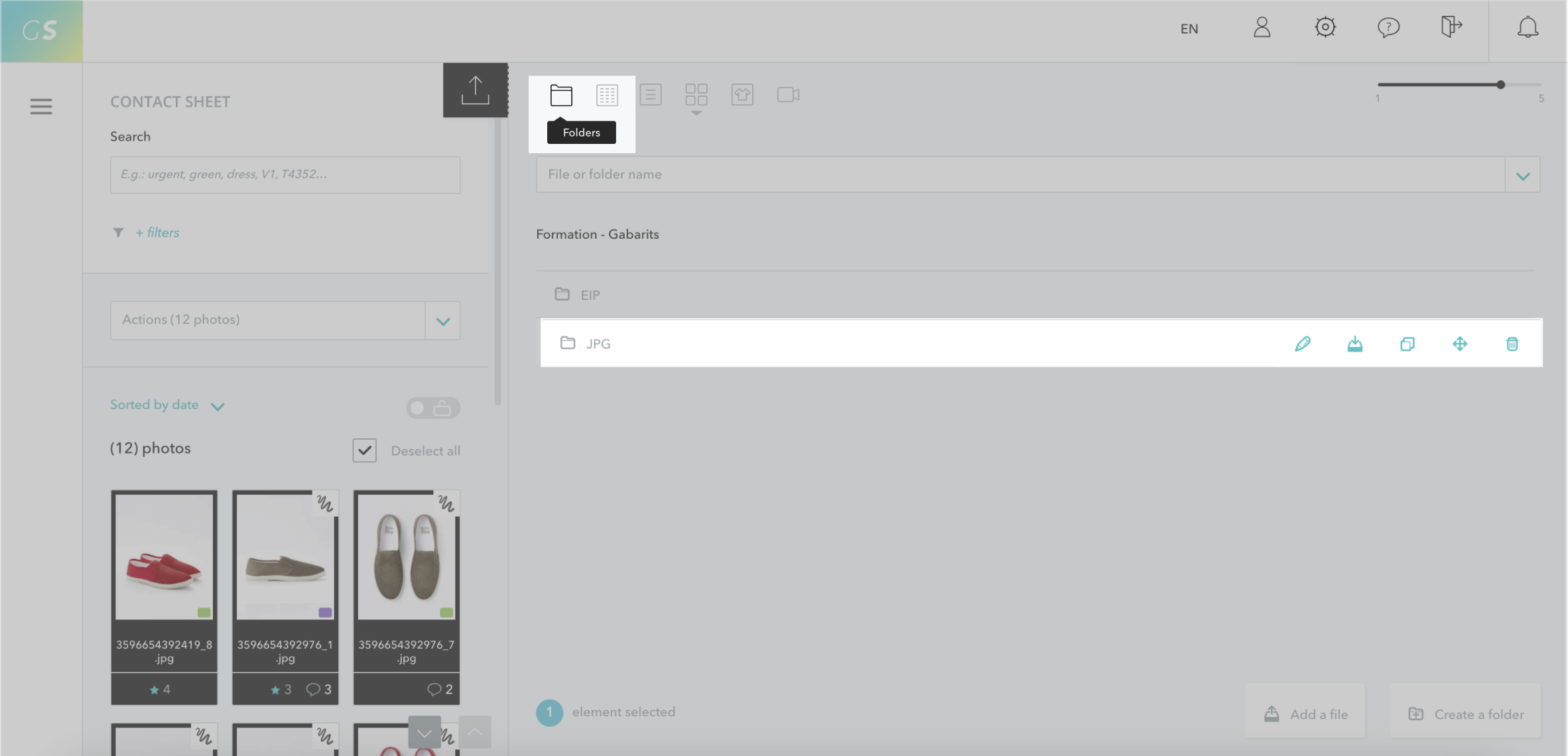
Once in the chosen folder, you click on Add a file or you drag and drop the new files.
[[gsGoodToKnow title="Good to Know"]]
If there are duplicate files in Live, check the file hierarchy. It is likely that the same file is in 2 different subfolders. The search menu allows you to easily find the location of the files.
[[/gsGoodToKnow]]
For advanced workflows, a synchronization client is also available (see the dedicated article).
Uploading files is not accessible to all users. Only the following can upload files:
If you do not have the necessary rights, the upload button will not appear in the interface.
[[gsGoodToKnow title="How to invite a capture manager?"]]

[[/gsGoodToKnow]]
Within a production, it is recommended not to exceed 5,000 files in each stage of the workflow.
Media upload is limited to:
Grand Shooting generates a thumbnail for each file. The conditions to be met are:
Once your files are uploaded, avoid deleting them or re-developing them without ensuring that no work has been done on them:
The work already done may be lost and cannot be recovered.