Once the files are uploaded to the Live, various tools are available for editing: stars, color labels, retouching indications, selection status.
Editing and selection allow you to organize and qualify your files directly in the Live after uploading them. This crucial step of the workflow facilitates the post-production work by clearly indicating your retouching intentions.
Everyone with access to the Live can participate in the editing and selection of files. A complete history ensures the traceability of all actions performed, making it possible to track who did what and when.
[[gsGoodToKnow]]
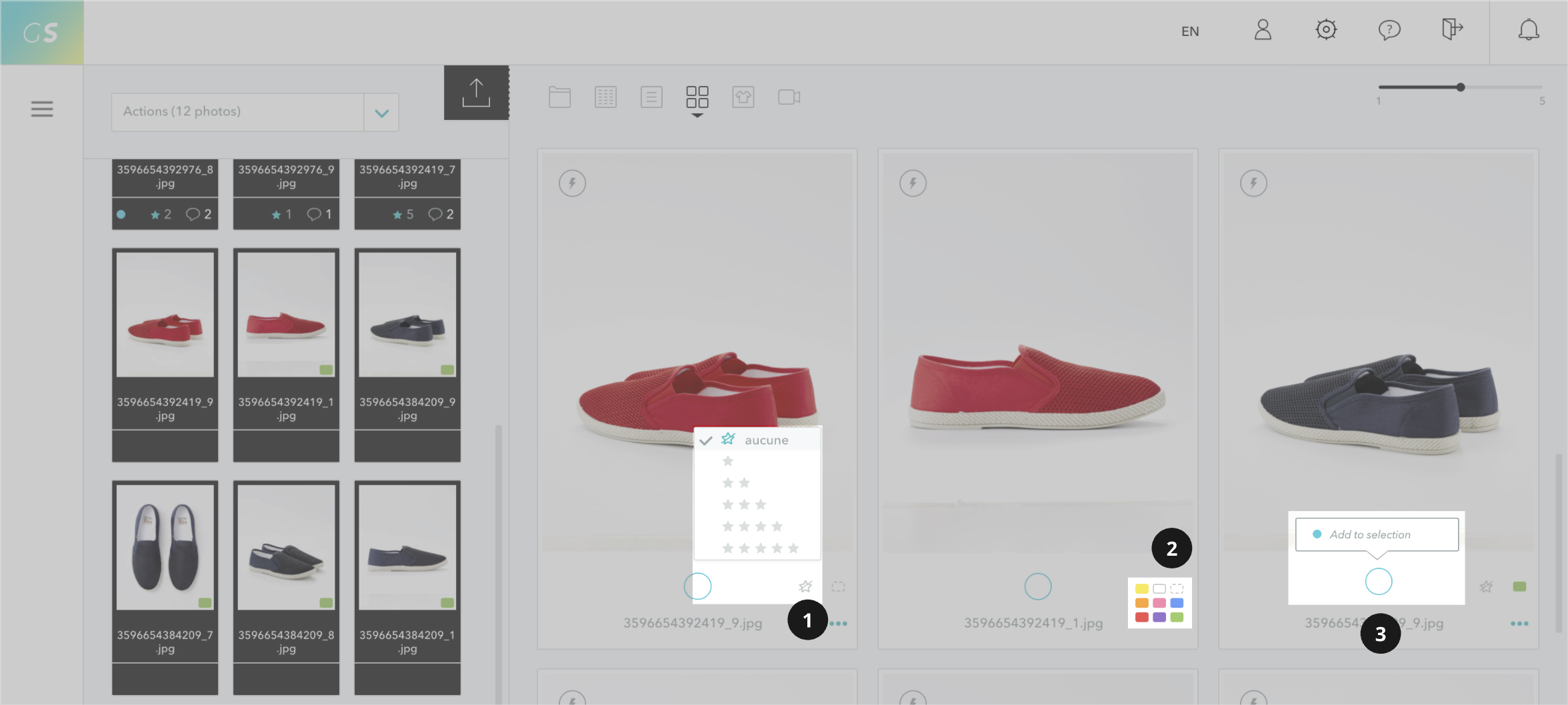
[[/gsGoodToKnow]]
Add comments and annotations from the zoom to precisely indicate your retouching intentions for post-production. A general comment can also be added from the left column.
Sorting options are available to filter your files according to:
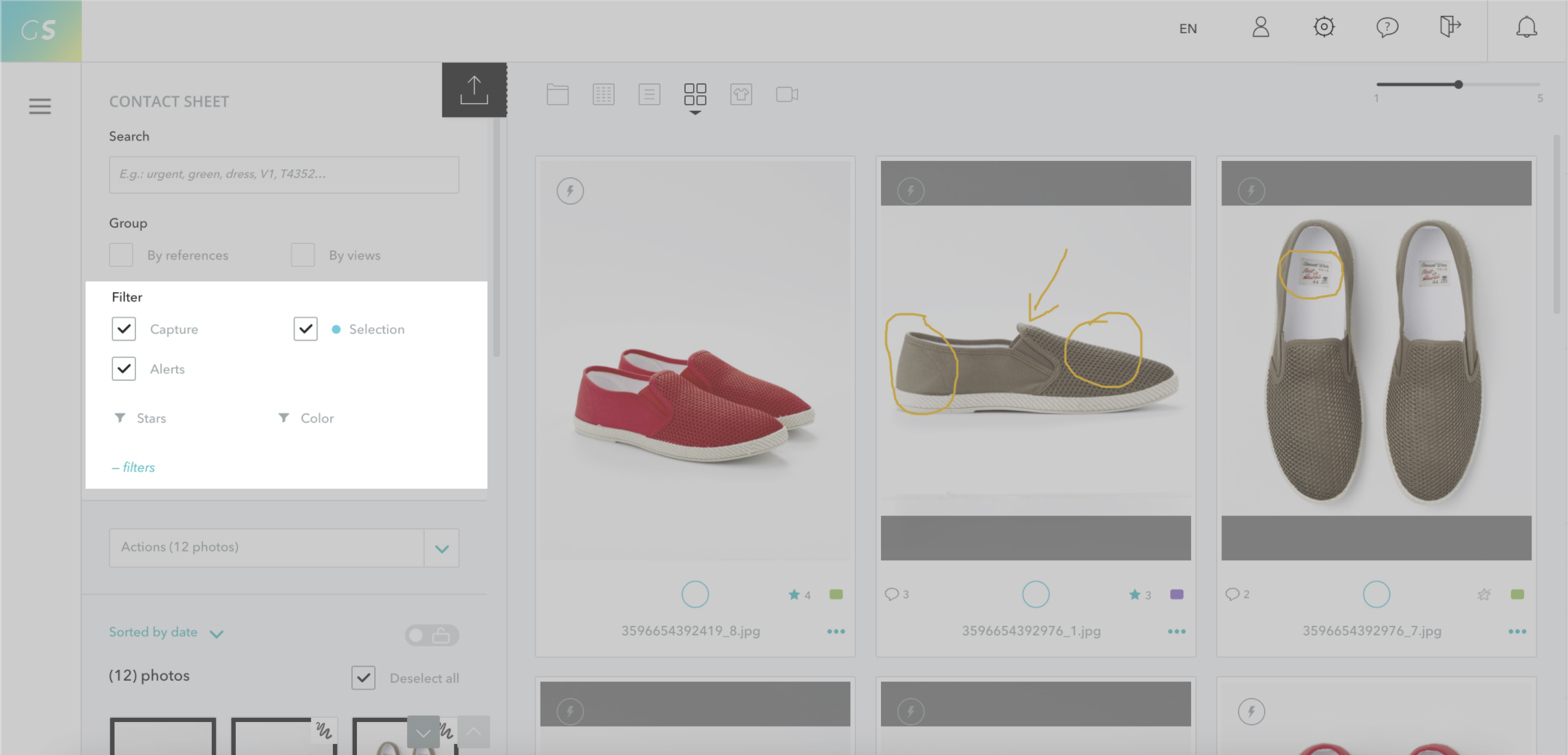
Grand Shooting can display the stars and color labels from your capture software (Capture One, Lightroom, etc.). This allows you to start your editing on the shoot and refine it later in the Live.
Changes made from Grand Shooting will not be taken into account by Capture One. The synchronization only works in one direction (from the capture software to Grand Shooting).
Once the editing is finished, the retoucher can use all this information (stars, colors, statuses, comments) to know precisely which files to retouch and how to process them according to your indications.