The "Look" feature allows you to identify the products visible in your files and meets three needs: generating cross-sell files, finding all files containing a specific product, and duplicating a file for multiple References.
Grand Shooting allows identifying on each file the visible products. In a fashion context, this can be the top, bottom, shoes, and accessories, for example. For the home universe, all the products that make up an ambiance file, etc.
Managing looks in the Live meets several needs:
Cross-sell consists of offering on websites for the consumer to complete their order with the rest of the look present on a file. It is most often an Excel file that users load into their information system to feed the website. Grand Shooting allows to generate it simply.
[[gsGoodToKnow]]

[[/gsGoodToKnow]]
Most of the time, files are named with the so-called main reference: that is, the one you want to sell. You can then add the other products visible on the file. It is not necessary to enter the main reference carried by the name of the file.
If in your organization, file names are names of looks, compositions, then indicate all the visible products (main reference also).
Once done, the display shows the added reference. You can add others if needed.
Once the looks are entered, an Excel file is available from the left column by clicking on Looks shot in XLS (Cross-sell - Shop the look).

This Excel file has 3 tabs with the same data in different presentations, to adapt to the different constraints of information systems.
Once you have completed your looks, Grand Shooting keeps in memory the references present on the validated files.
In the Media Library, by searching for a reference present in a look, you find all the files on which the product appears, even if they are not named with the searched reference. To see all the files, activate the Associated Looks functionality.

In some cases, a file must be used to sell multiple products (for example, the top and bottom). Grand Shooting allows to shoot and retouch once, then to duplicate and automatically rename the file.
Complete your looks as seen in the section Completing looks in the Live.
Then, click on Associate photos. For each product reference associated with the look, choose the right files by clicking on the blue dot. The indication "x2", "x3"... appears in the blue dot to indicate the duplication(s) if the file is used on multiple products.
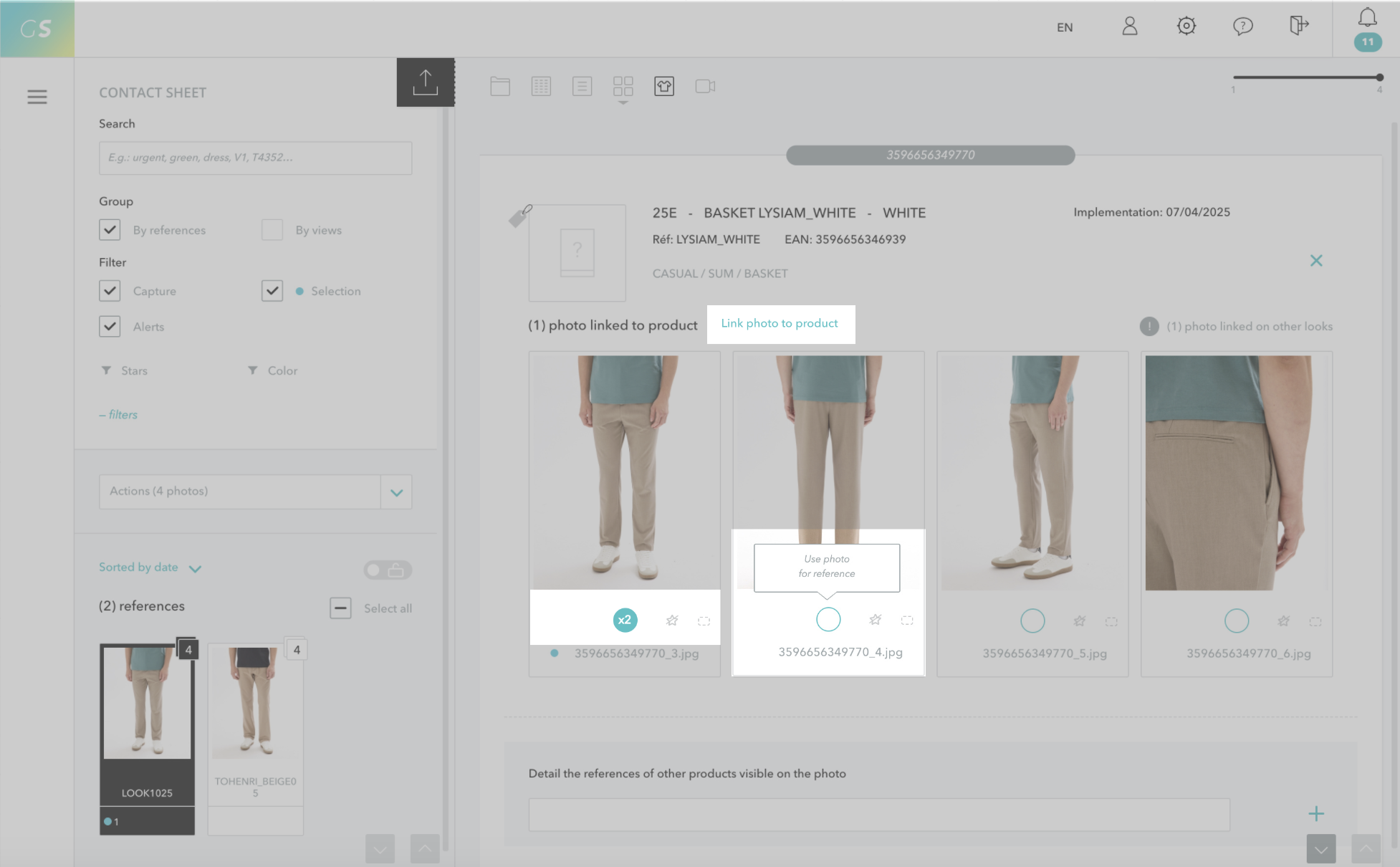
From the left column, the file Photos associated with looks in XLS provides a listing of all the files associated using the blue dot.
[[gsGoodToKnow title="To know"]]
A product can be associated with several looks. In this case, Grand Shooting indicates it.
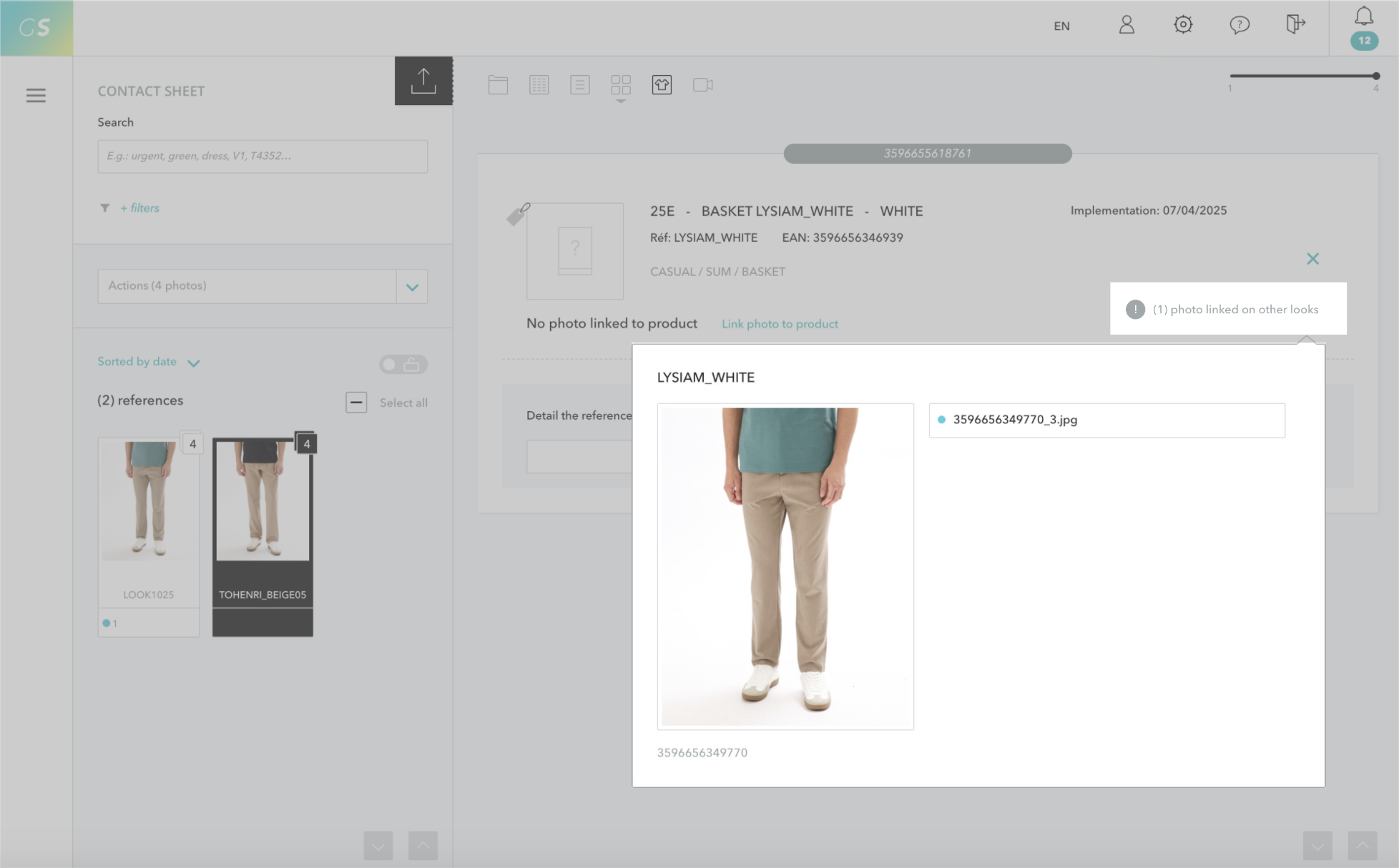
[[/gsGoodToKnow]]
Depending on your need, you configure the Exports:
For file duplication, three options are available in the export settings:
The renaming generally follows the format: {REF}-{$VIEW}.jpg so that the duplicated files bear the name of the product reference indicated in the look.
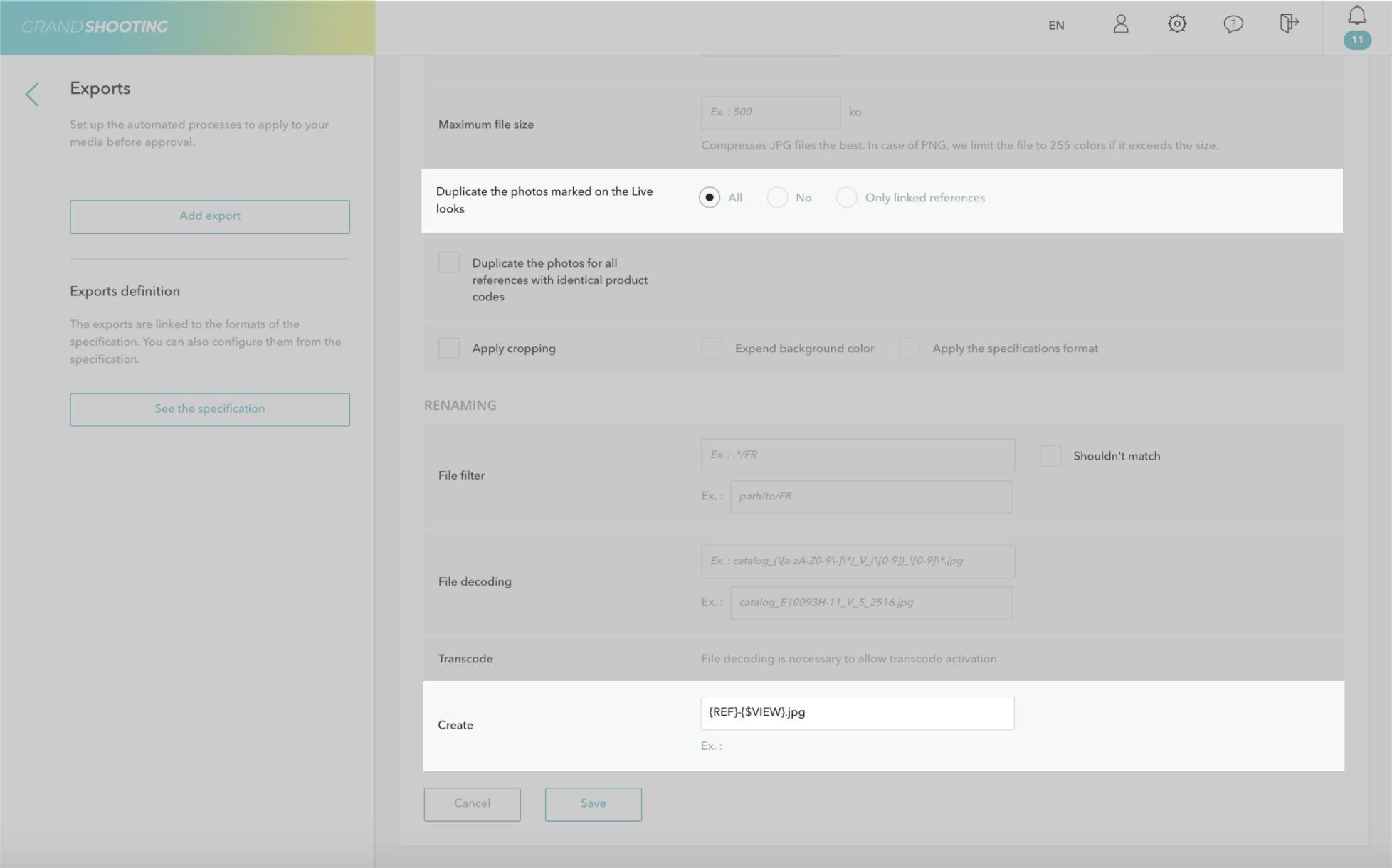
[[gsGoodToKnow title="To know"]]
If the files have already been delivered by the Post-production, it will be necessary to generate the exports again to duplicate the concerned files.
[[/gsGoodToKnow]]
The duplicated files are available in the Approval step.
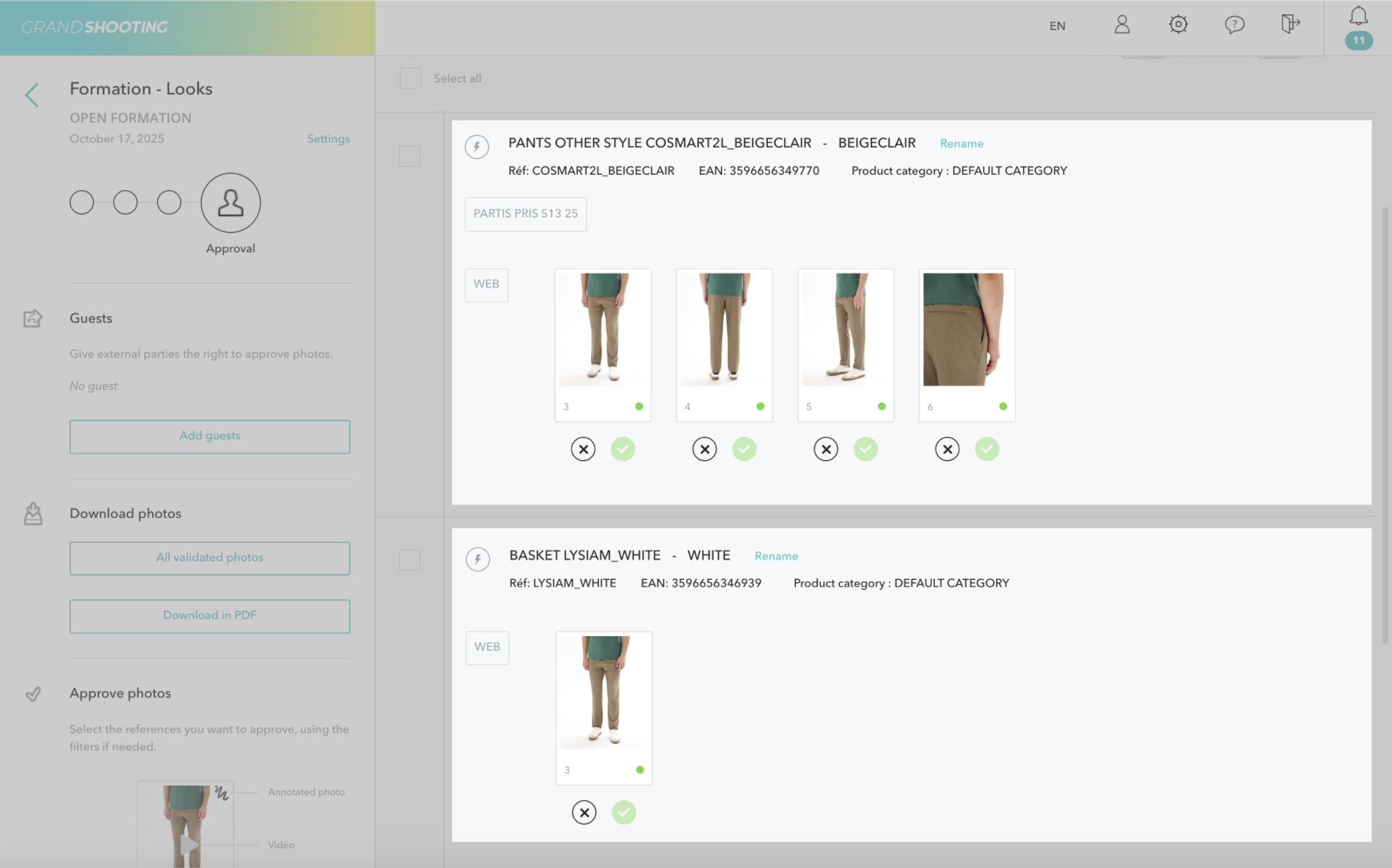
[[gsGoodToKnow title="To know"]]
It is also possible to prepare the looks in advance of the shootings from the Styling part available on the homepage. By indicating the name of the look in the Live, the associated references are automatically retrieved.
[[/gsGoodToKnow]]