Configure and track the progress of your shooting sessions in real-time with the visual indicators of the Live. Add your references or looks to be photographed in the production settings, and then automatically view their progress. Ideal for checking at the end of the day that all planned elements have been shot.
Tracking references to shoot ensures that no planned product has been forgotten during your shooting session. This feature displays visual indicators in the Live and automatically updates the status as files are uploaded to Grand Shooting.
Main use case: Check at the end of a shooting day that all files have been uploaded to the platform and that nothing has been forgotten.
Who can use it? Anyone interested in tracking the progress of the shooting: photographers, assistants, art directors, project managers, etc.
Before you can track your items in the Live, you must set them up in Production Settings > References to Shoot.
You have two methods for adding your items:
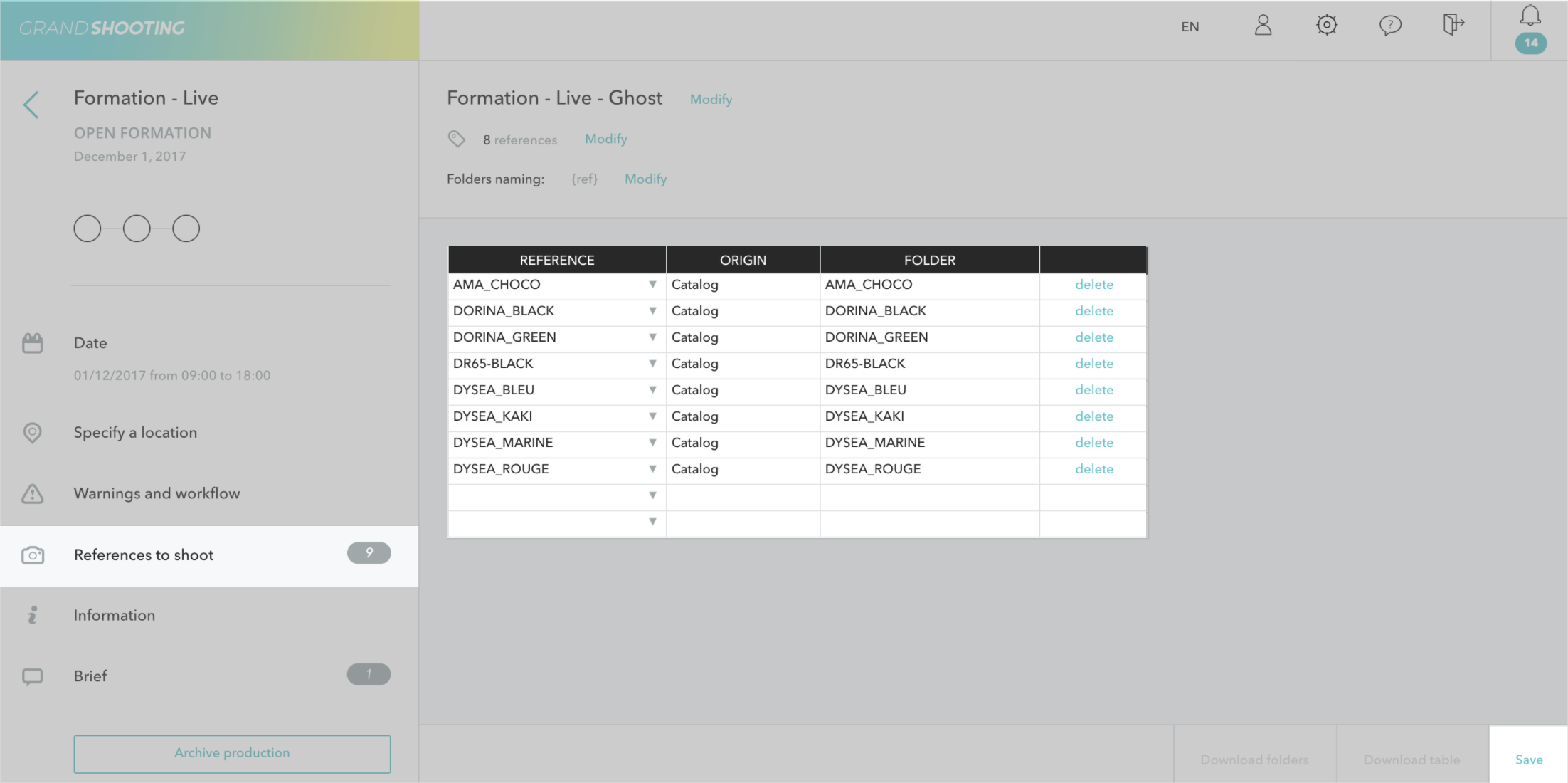
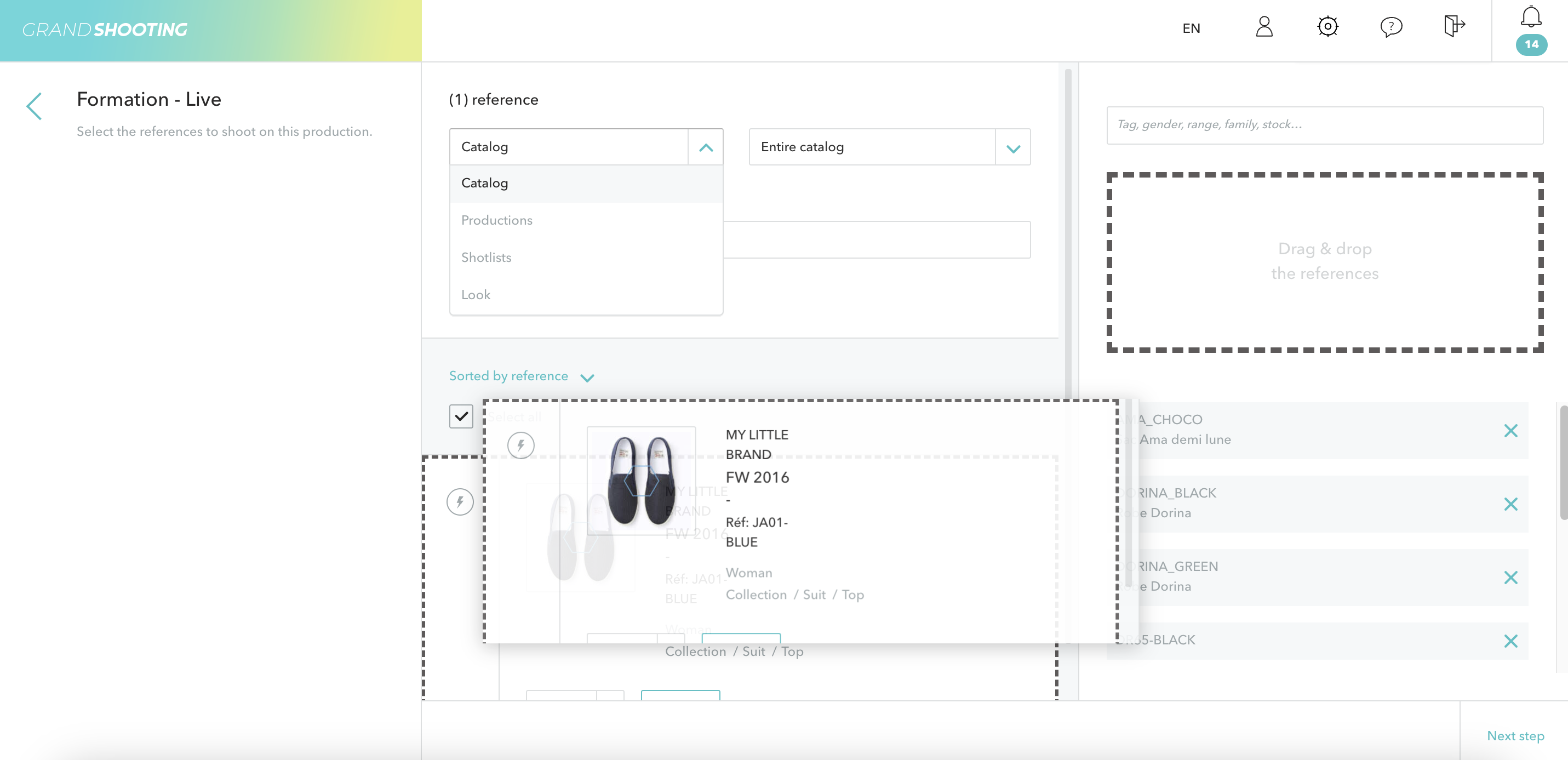
Whichever method you choose, this step is essential. Without this setup, no indicators will appear in the Live.
Once your items are configured, pictograms automatically appear in the Live for each reference or look to shoot.
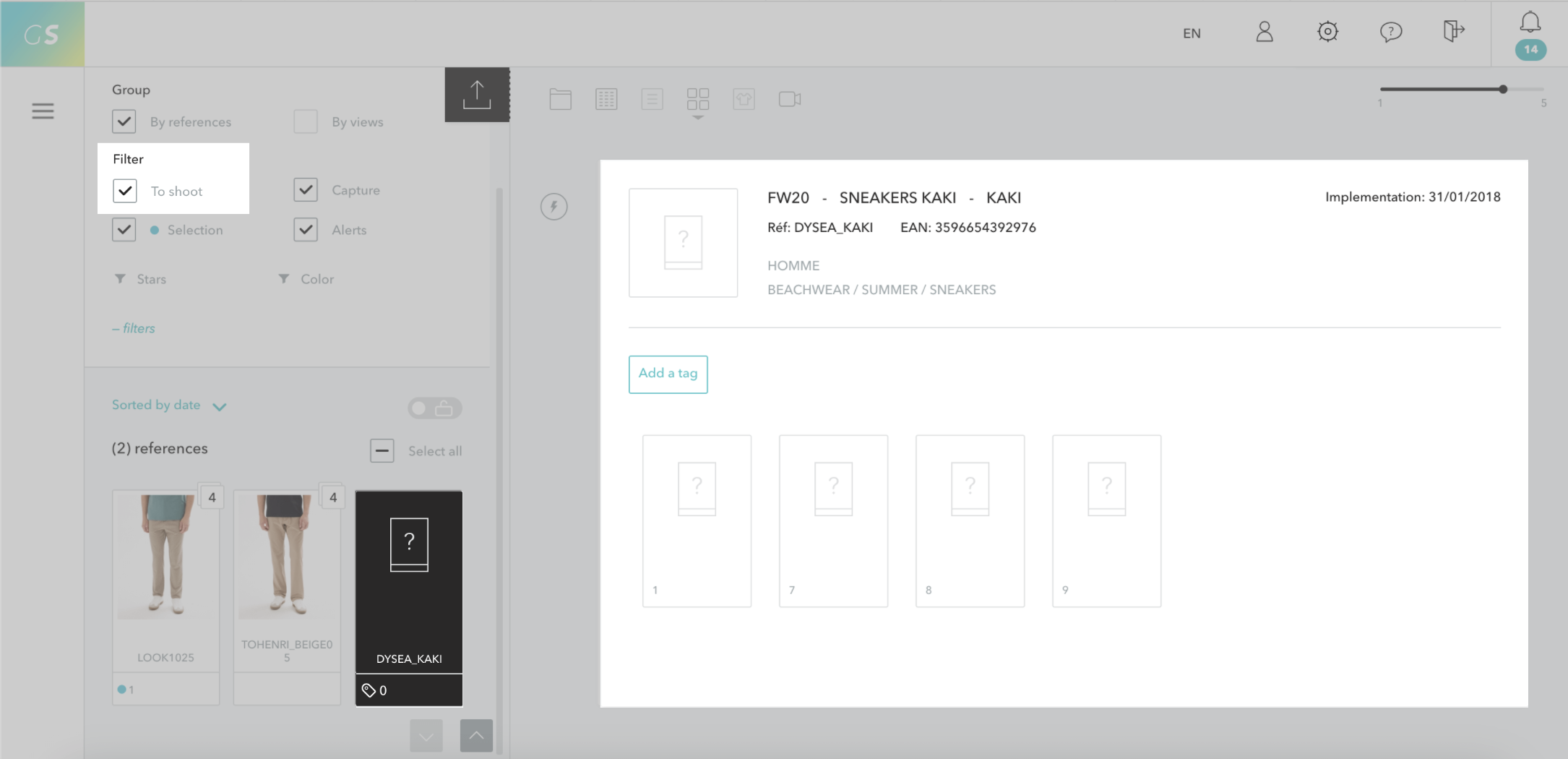
To facilitate tracking, you can use the dedicated To Shoot filter. Only the planned items are displayed in the Live.
By clicking on a pictogram, you find the catalog information as well as the views to produce according to the category of the specifications.
The system automatically updates the indicators:
Before the shoots: The pictograms of the references/looks remain visible. They indicate the items waiting to be shot
During and after the shoots: As soon as a file is uploaded for an item, its pictogram disappears.
When you identify references as To Shoot in a production:

This status automatically changes to In progress as soon as a file has been uploaded for this reference.
This feature is particularly useful for quality control at the end of the day:
If a pictogram remains while the reference has indeed been photographed, check that the files are properly uploaded. If yes, verify that they are correctly named.
[[gsGoodToKnow title="Good to Know"]]
You can also display the alert References not present in the list of products to shoot, if you want to track that no unplanned reference is uploaded on the Live.
[[/gsGoodToKnow]]
This feature guarantees total control over the progress of your shooting and prevents you from forgetting planned items.