During shooting sessions, scanning barcodes instead of entering product References results in significant productivity gains. This technique also reduces the risk of input errors.
Grand Shooting is compatible with Zebra hardware, including the GX and ZD series. You will need at least one printer (for example, Zebra GX420) and a machine running on Windows or Linux that will act as a gateway between Grand Shooting and the printer.
IMPORTANT: the gateway and the Zebra printer must be connected to the same Wifi network. This Wifi network must have access to the Internet to connect to Grand Shooting.
Configure the printer so that its IP address remains fixed: static IP or assigning a fixed IP by a DHCP server from the printer's MAC address. You will likely need your IT manager for this operation.
Download the latest version of the GS Printer application by clicking on the following links:
Once the application is installed and launched, an ID appears on the screen.
Click on Connect to Grand Shooting.

After clicking on Connect to Grand Shooting, you are redirected to a configuration page. If not, go to Grand Shooting > Settings > Printer:
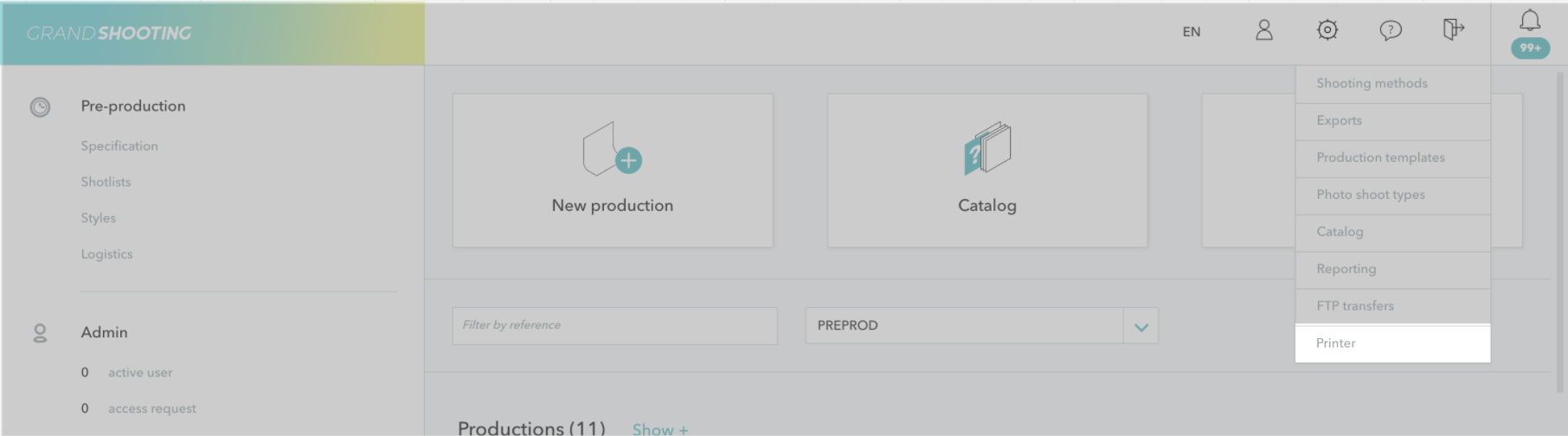
Finally click on Save

When you have multiple printers, you can choose one as the default for your prints by activating the on / off default button.

[[gsGoodToKnow title="Good to Know"]]
Only account administrators can add or modify a public printer. Users can use them or modify their private printers.
[[/gsGoodToKnow]]
Once the configuration is done, from your catalog, a button representing a printer appears next to the EAN field. Click on it to print a label.

From the GS-Printer application, you see the print queue and the status of each print. The Cancel button allows you to cancel a print request.
