Once the products are shot, you perform an Export.
Shipping is the opposite operation of receiving: items are scanned one by one and then marked as shipped to indicate that they are leaving the photo studio. The items then change to the Shipped status.
From the homepage of the Grand Shooting app, click on the Logistics link.

Then click on Ship.
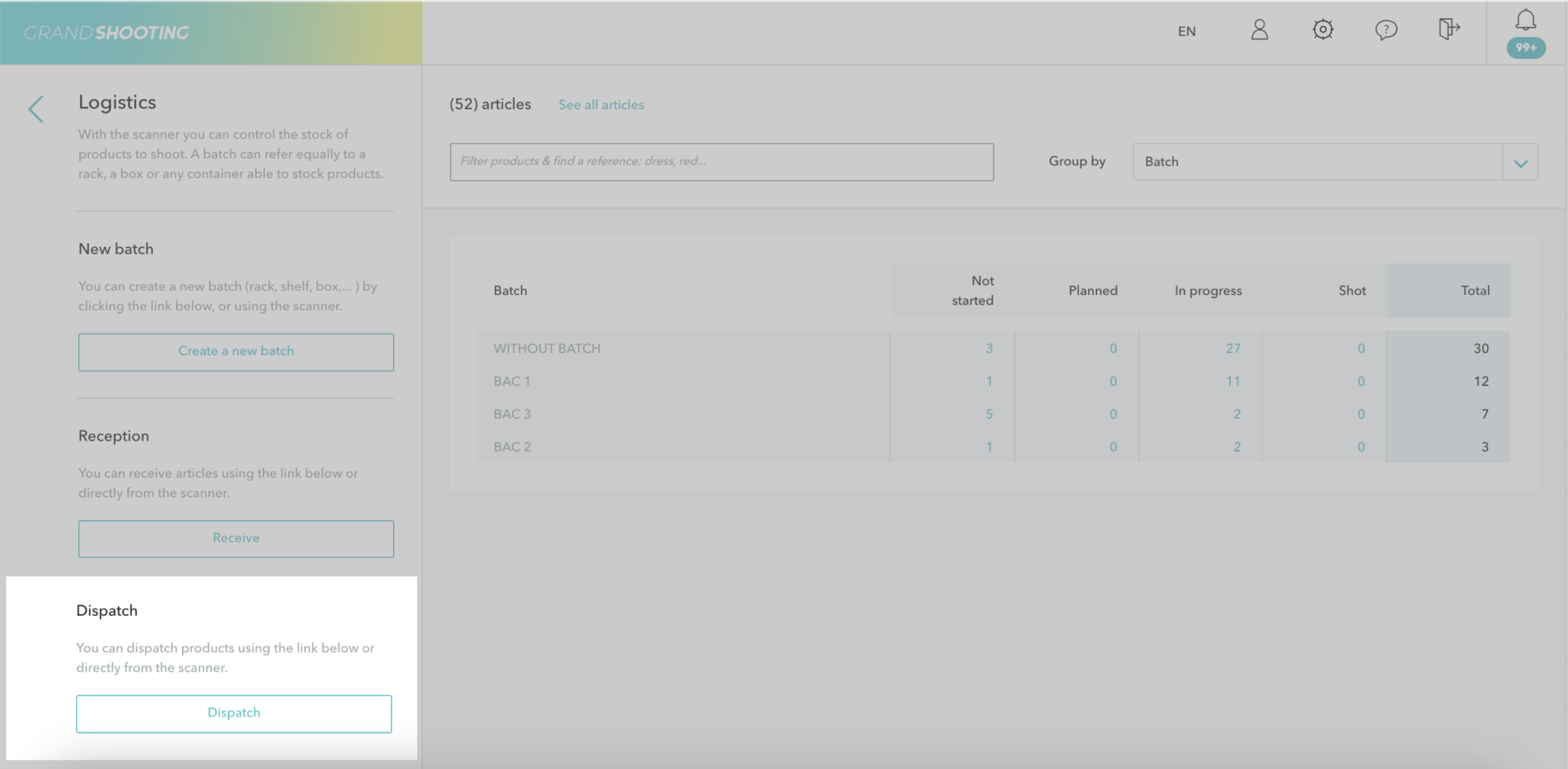
If your products are labeled, point your cursor in the first cell of the BARCODE column, then beep the items one by one. As you go, Grand Shooting links with the catalog to display the information of the reference.
If the products are not labeled with barcodes, then shipping can be done manually from the REFERENCE column.
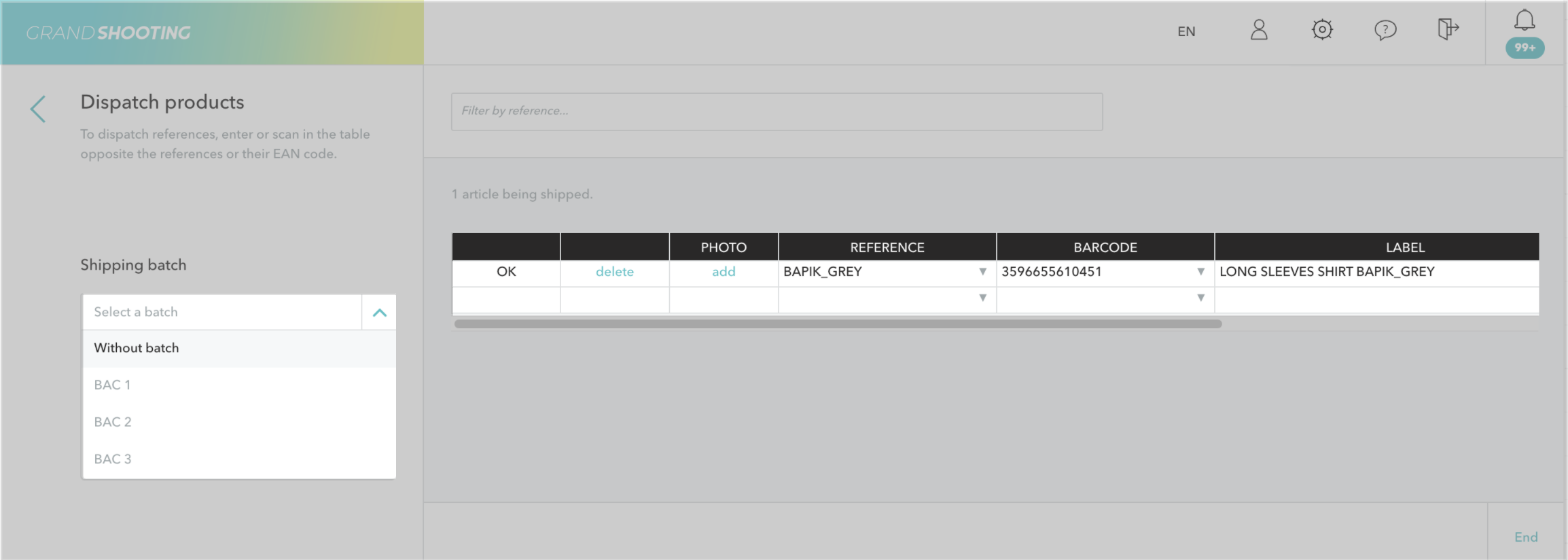
When you beep a reference, 4 scenarios can occur:
From the left column, you can choose a shipping area (optional).
Click on the Finish button at the bottom right of the screen.
[[gsGoodToKnow title="Good to Know"]]
If needed, Grand Shooting can block the Finish action until a shipping area has been selected. This case is useful if you operate with shipping numbers. In this case, the shipping code generation module is activated.
To activate this feature, contact our team.

[[/gsGoodToKnow]]
Shipping can also be done individually from a Shelf, the All items section, or the Catalog.
Although more time-consuming, this solution allows at a glance to ensure that all media are available for the product reference before changing its status to Shipped.
Click on All items or go to the desired Shelf.
The available media are displayed on each of the references: it's up to you to determine when it is possible to send back the product or not.
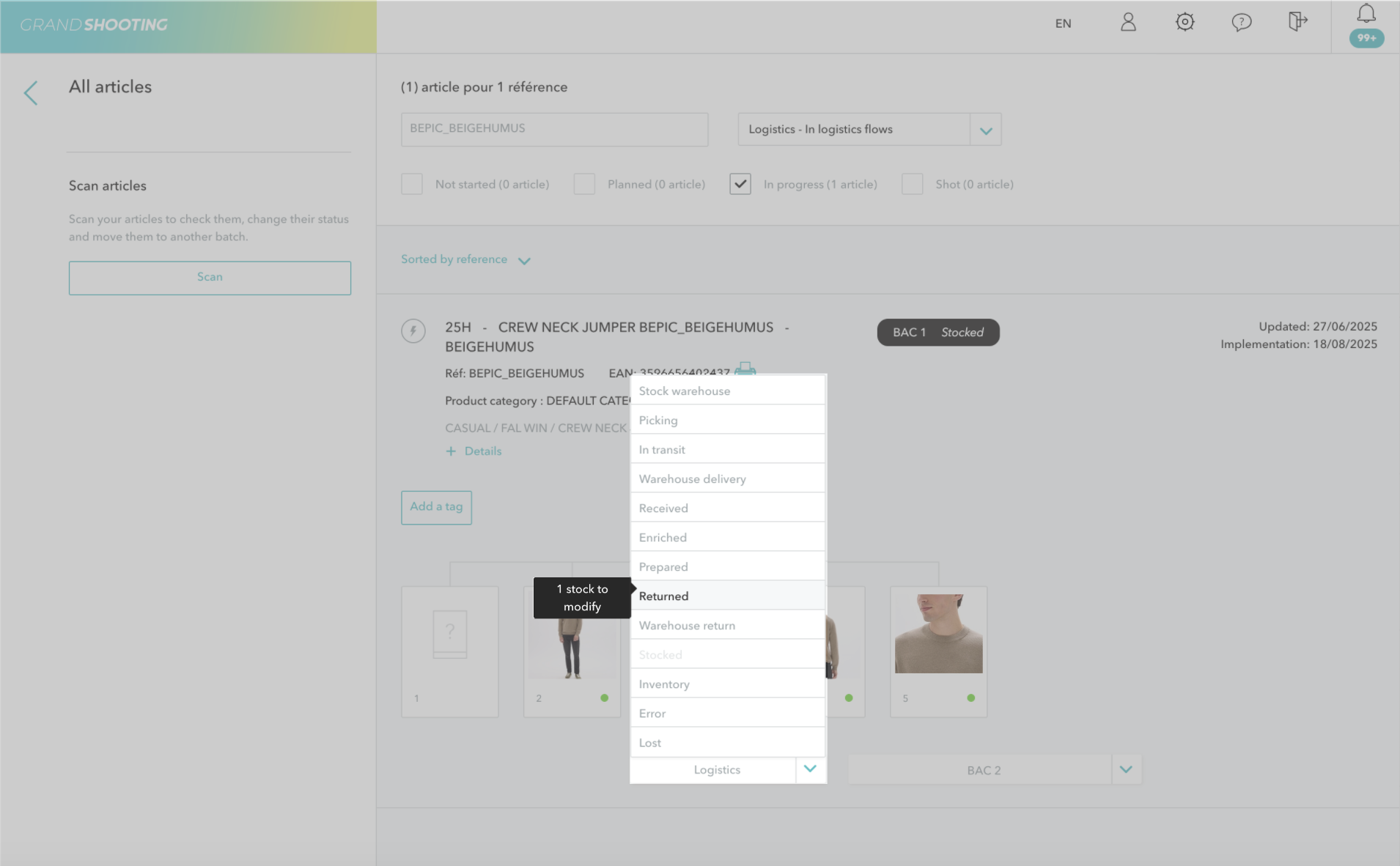
Filters on progress display references according to their advancement in the production workflow.