Samples follow a workflow specific to your organization to better manage stock progress. You change logistics statuses, move products from one shelf to another, etc...
The Logistics page displays a list of created aisles. The search field allows finding the location of one or more products by searching by the Reference or by the EAN code.
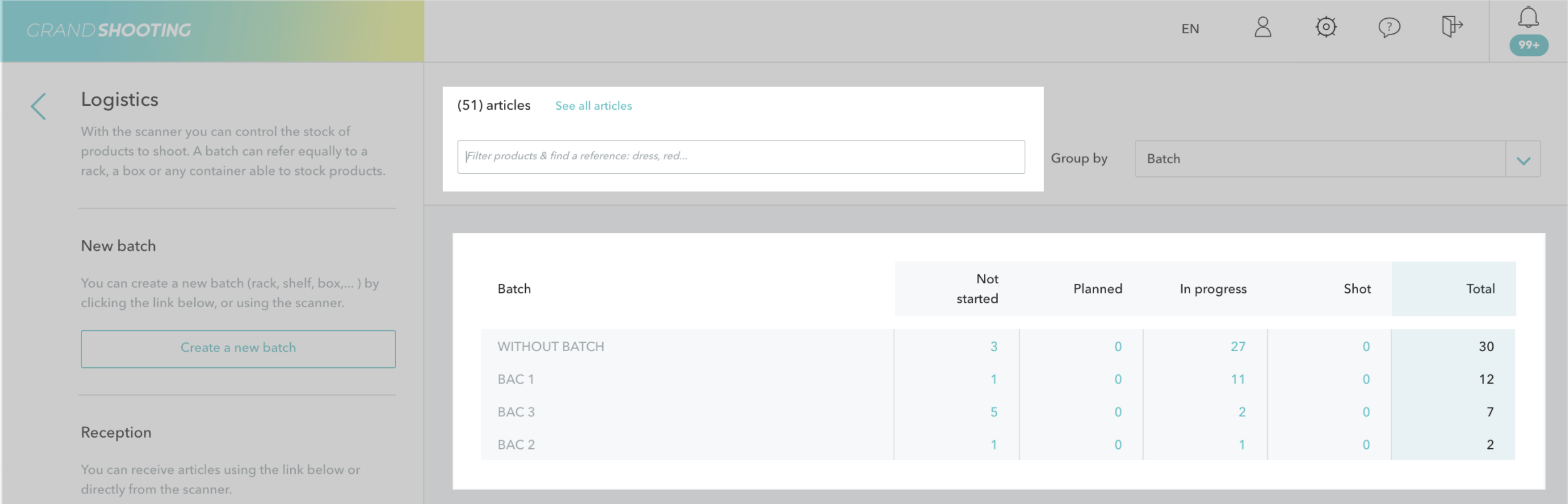
Counters indicate for each aisle the following information:
The link See all articles displays all the stock items, regardless of their location in an aisle.
Grand Shooting integrates different logistics statuses: Warehouse stock, Picking, Sent, Received, etc...
At any time, you can change the product's status. By default, Grand Shooting offers a quick action to move the Reference to the next status. The dropdown menu allows selecting a different status than the one suggested.
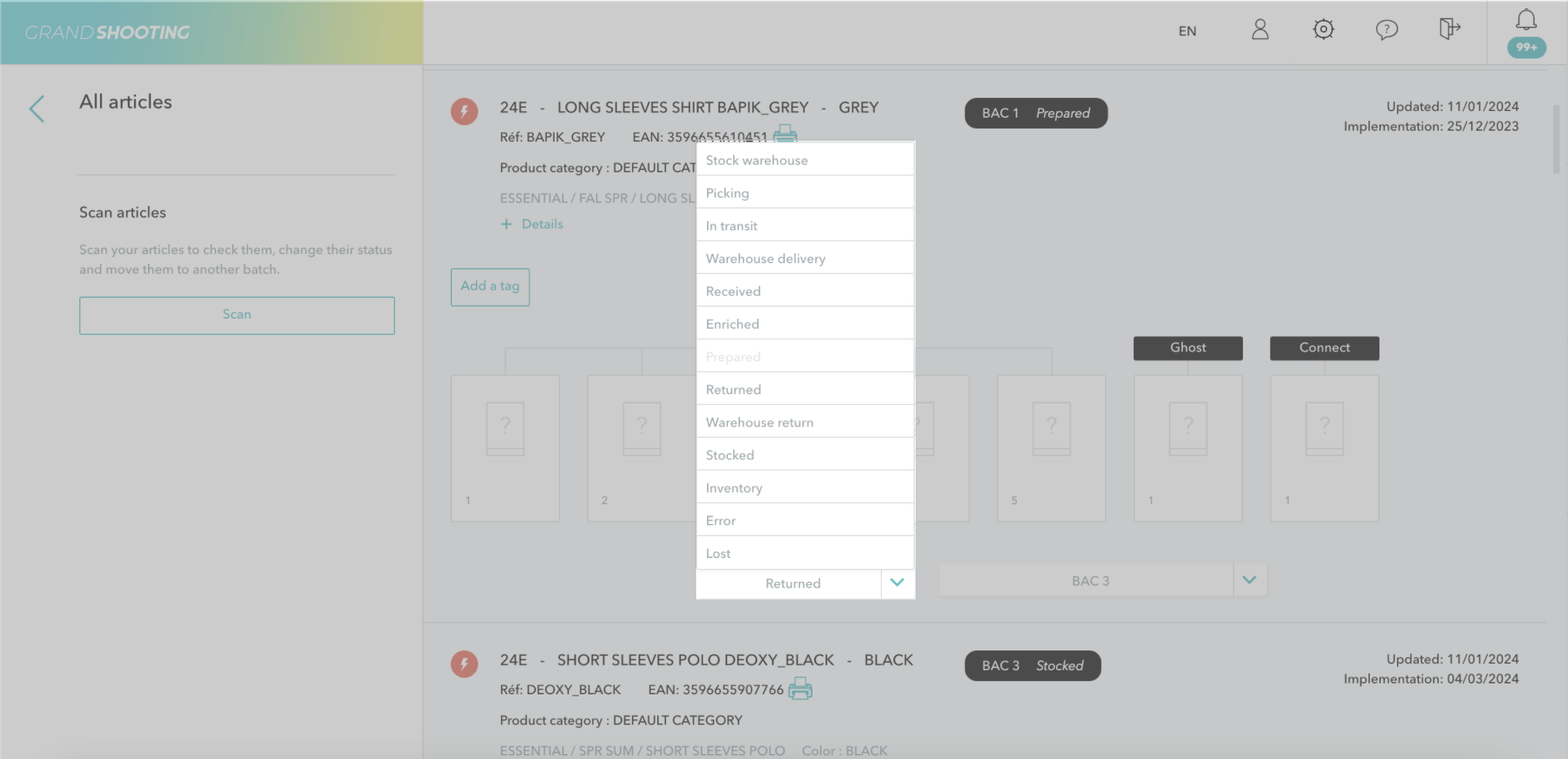
The second dropdown menu allows moving a product from one aisle to another. By default, Grand Shooting offers a quick action for the last used aisle. The dropdown menu allows selecting a different aisle than the one suggested: Grand Shooting displays the last 5 aisles used. By clicking on Other, you can perform a manual search if there are many aisles.
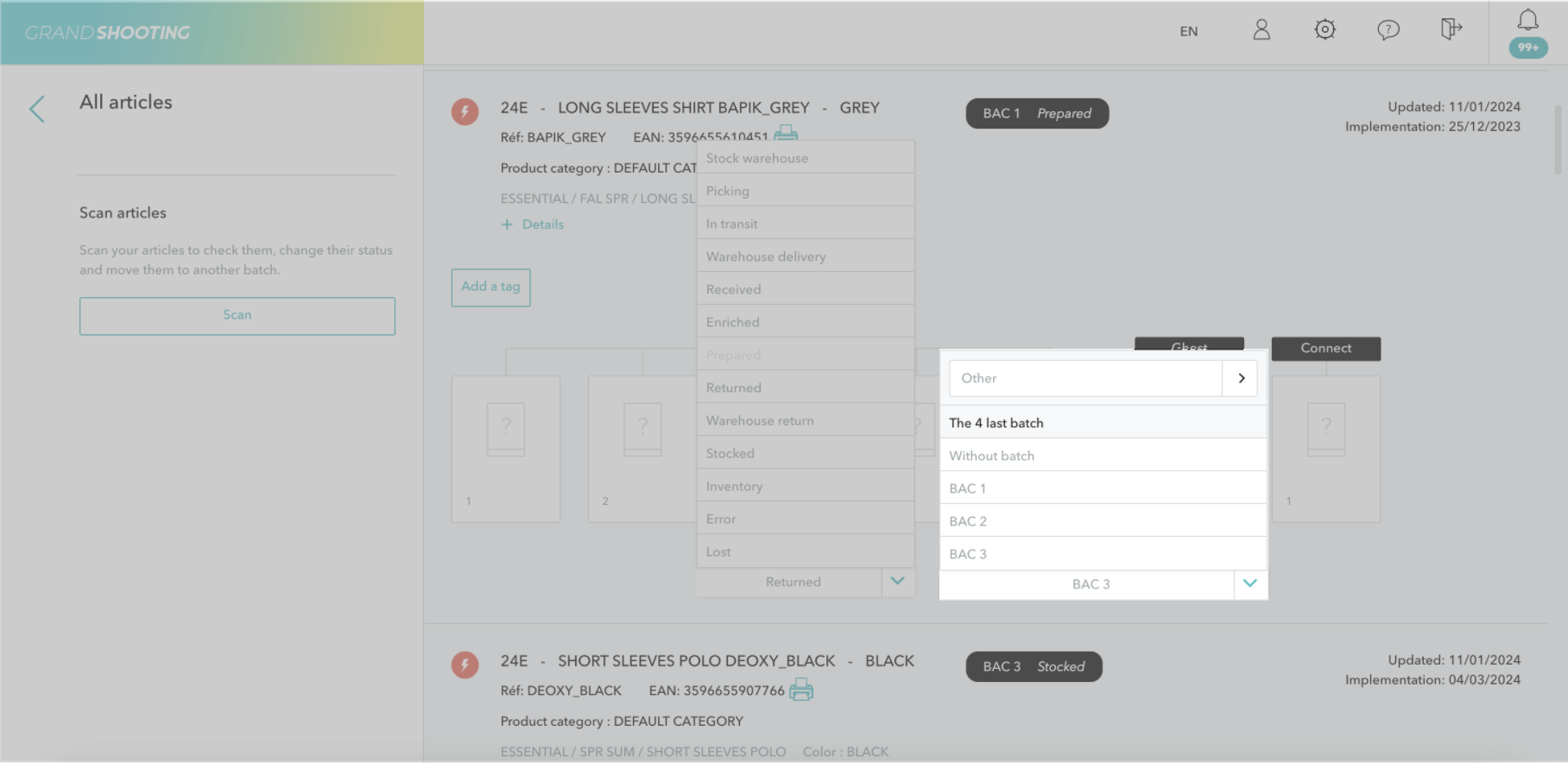
To speed up the change of status and movement, it is possible to scan EAN codes in bulk or enter a list of References.
Within the aisle, the Scan button displays a table to facilitate entry.
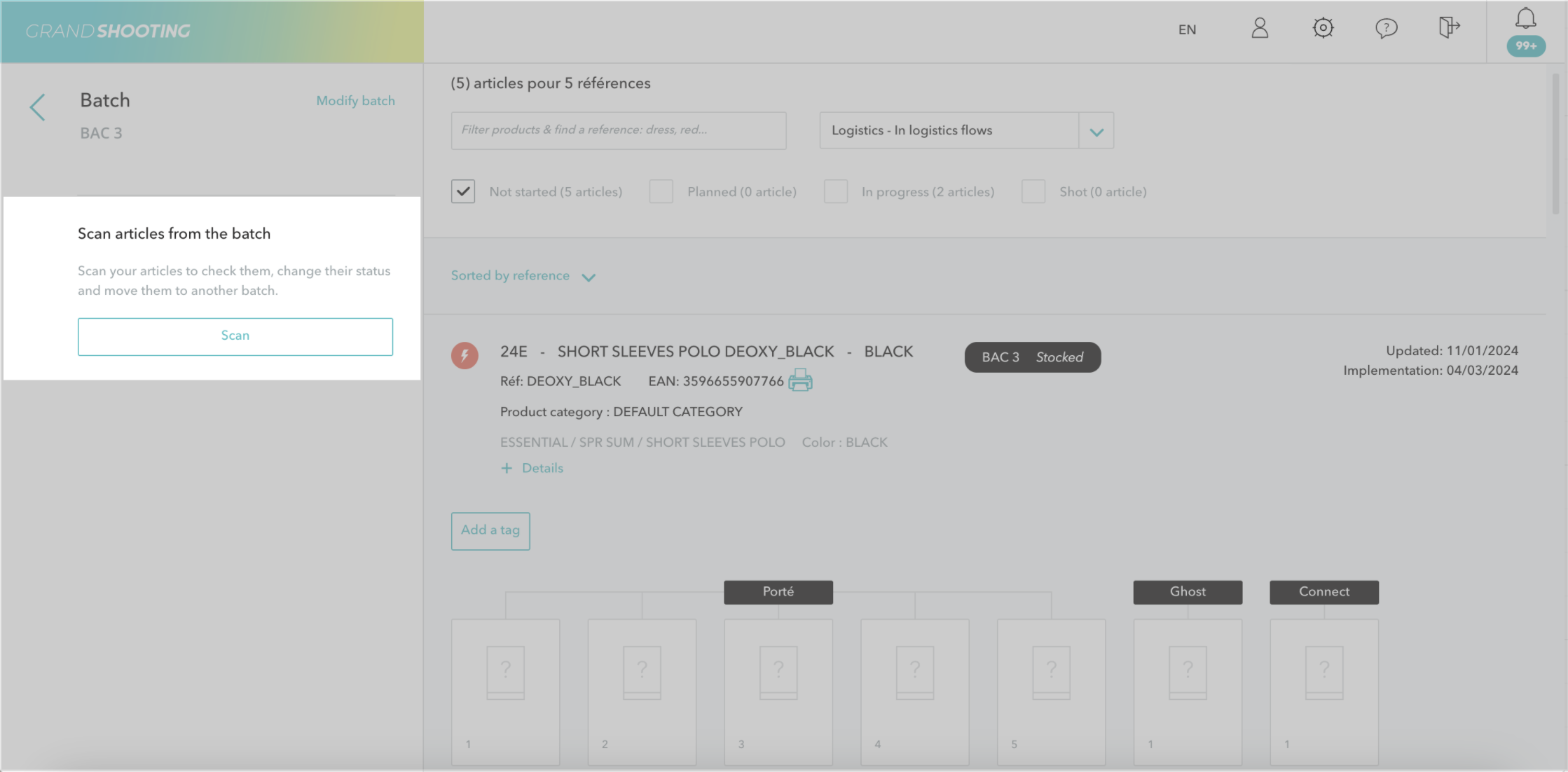
The behavior is the same as for receiving: you scan the barcodes in the BARCODE column if the products are labeled or enter the list of References in the REFERENCE column if the products do not have an EAN code.
Once all the products are scanned, you select the desired status in the first dropdown menu at the bottom of the page and/or the aisle in which the products should be moved:
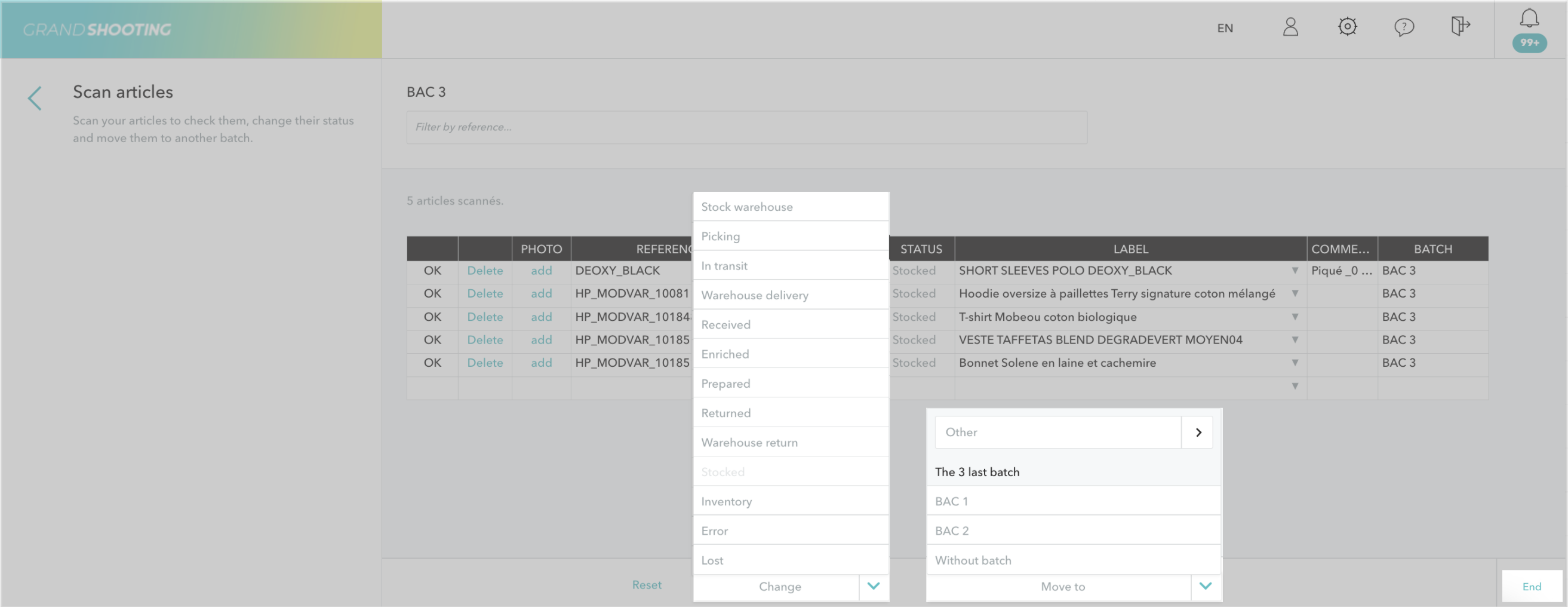
In case of doubt or error, the link Reset resets both dropdown menus. By default, they suggest the last option selected.
Then click on Done.
[[gsGoodToKnow title="Good to Know"]]
If one of the scanned products is not in the selected aisle, an error message appears. You must then remove the product from the list before taking another action.
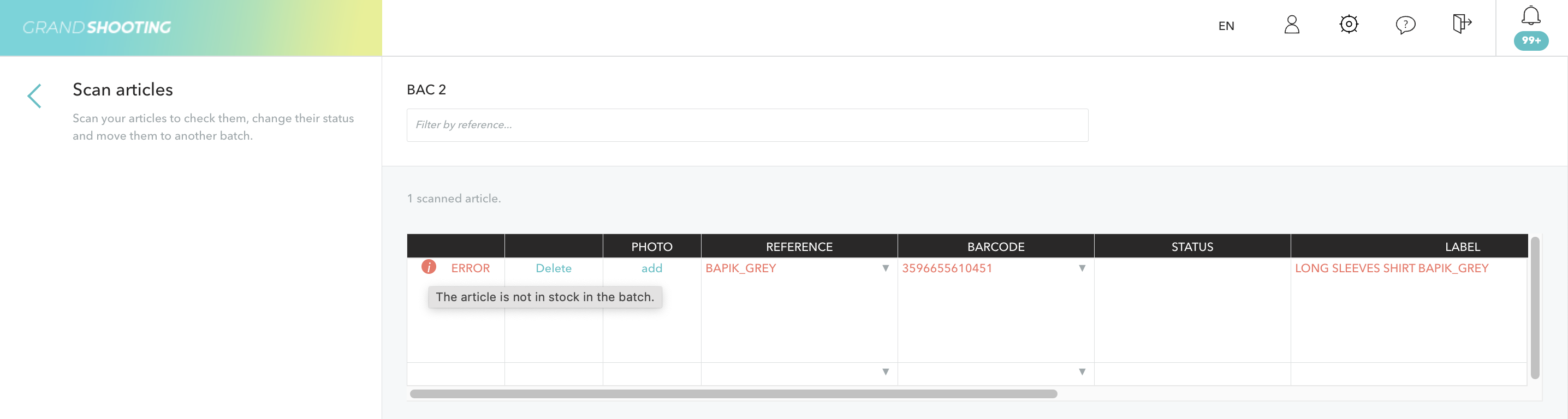
[[/gsGoodToKnow]]