The Approval stage occurs after post-production and exports. It allows for the quality control of the processed files before their final distribution. Everyone with access to the Approval can approve or reject the files, including guests specifically added for this stage.
Approval and rejection of files are done directly from the approval interface, either individually or in bulk.
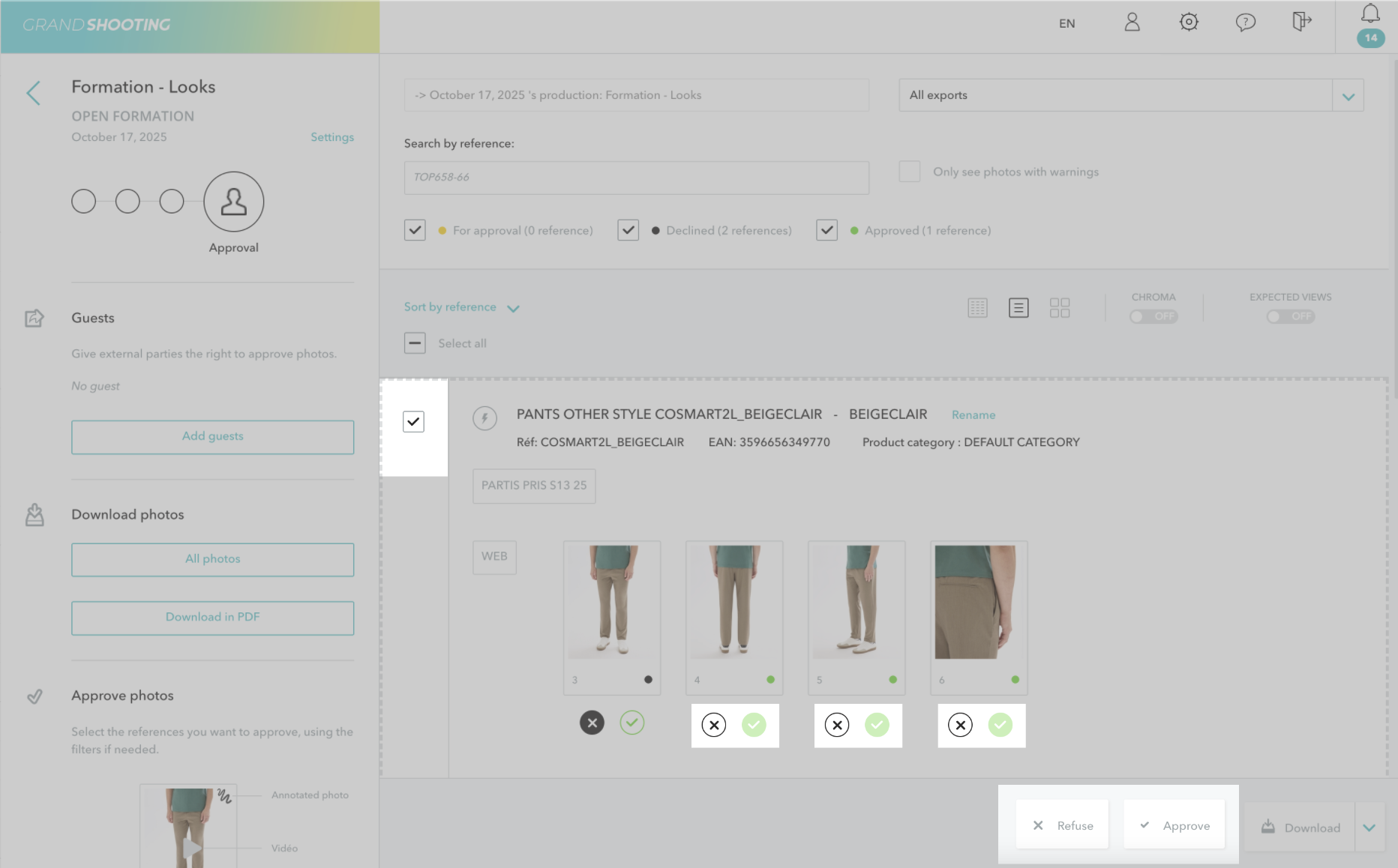
To approve one or more files:
Once approved, the file automatically moves to the Approved status.
To reject one or more files:
The file then moves to the Rejected status and returns to Post-production for correction.
[[gsGoodToKnow title="Good to Know"]]
Do not confuse:
To ignore a file, use the file's individual menu and click on Ignore. A filter appears at the top of the application to be able to find them.
In case of an error, it is possible to restore the file.
[[/gsGoodToKnow]]
In the settings of Production > Alerts and workflow (accessible to the production's producer), you can configure predefined rejection reasons. When this option is enabled:

Note: rejection reasons are not available during bulk approval.
It is possible to activate automatic approval in the Production settings: all files will then be automatically approved, except those presenting alerts raised by the platform which will require manual approval.
Use the status filters to track the progress of the approval. Depending on the display mode, the counters displayed correspond to the number of files in each status (Image Mode) or to the number of References.

The system applies specific rules to determine the overall status of a Reference:
If automatic distribution is configured, only files with the Approved status will be distributed according to the established settings.