Export settings are divided into several sections. It is possible to apply transformations to media or to rename them. In detail, here are the different options available.
When creating the export, it is essential to give it a name. This will make it easy to find in the settings of productions, broadcasts, and production templates.
Although optional, we recommend adding a comment: this allows, when there are multiple exports, to know which use-case each export corresponds to.


Format control raises alerts when files do not match the formats indicated in the specifications for each view. You select the formats to control.
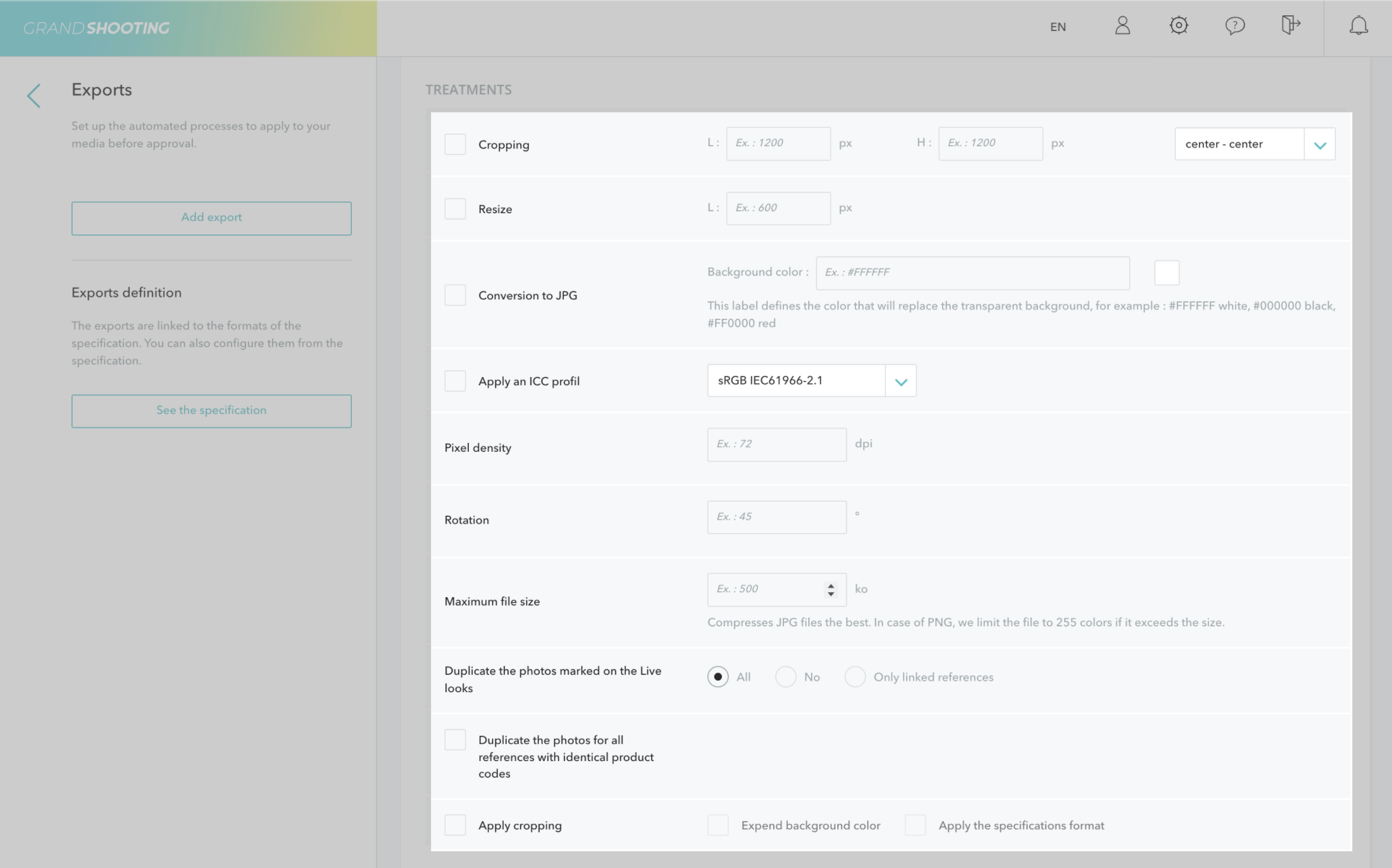
[[gsTable]] | Cropping | Crops files according to the dimensions indicated: width (W) and height (H) in pixels. It is possible to choose a cropping position (center - center for example) [[BR]]If the image is smaller than the cropping dimensions, no processing is applied. |
| Resizing | Resizes files homothetically, without cutting. You indicate the desired width (W) in pixels. The height is automatically adjusted according to the media format. [[BR]When cropping is applied at the same time as resizing, cropping is applied first.|
| Conversion to jpg | Converts .png, .tif, .avif type files to .jpg. For files on a transparent background, it is necessary to indicate the background color to apply in hexadecimal. For example, #FFFFFF for white. |
| Apply a color profile | Applies the sRGB IEC61966-2.1 profile to all files. |
| Pixel Density | Adjusts the number of dpi. For example, 72 dpi. [[BR]]This process has no effect on the size or weight of the image.|
| Rotation | Applies a rotation to the file according to the chosen degree. |
| Maximum file size | Limits the size of images. JPG images that exceed the threshold are resampled. PNG images that exceed the threshold have their color palette limited to 255 colors. Images in other formats are not processed. |
| Duplicate the photos indicated on the Live looks | The live look display allows indicating the products visible on each file. The feature allows duplicating this file to the exports for use for the other visible products. [[BR]][[BR]]All: duplicates the file on the indicated products and exports the file with its original name as well. [[BR]]None: no duplication is performed, only the file with the original name is exported. [[BR]]Only linked references: exports only one file per indicated product, the file with its original name is not exported. |
| Duplicate photos for all references with the same product code | In the catalog, the column product_ref allows linking references together by their model. [[BR]]For example, a model named ABELONG (product_ref) can be declined into 2 color references (ref) ABELONG_WHITE and ABELONG_BLACK. [[BR]]The feature allows duplicating files for all refs of the product_ref. |
| Apply cropping | Applies the cropping defined manually in the Live or the editing phases. [[BR]]The advanced features Extend the background color and Apply the format from the specifications are features of the Marketplaces modules.
{zebraLeftColHeader}
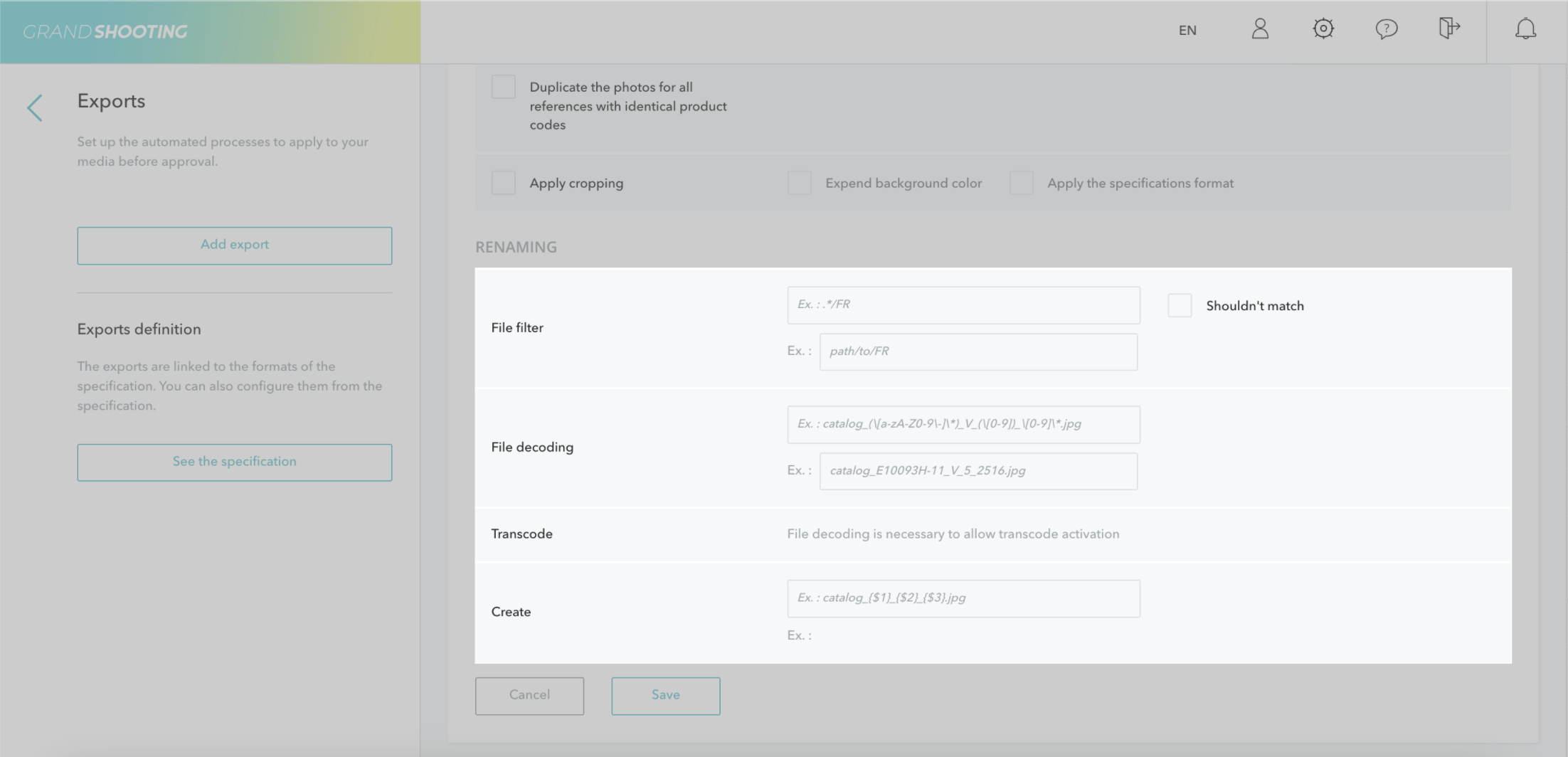
[[gsTable]] | File Filter | Exports a selection of files based on a filter (sub-folder / indication in the name of a file). [[BR]]To filter on a folder present in the editing phase, indicate ./[folder name]. For example ./WEB. [[BR]]To filter on a file extension indicate .[extension name]. For example .png for files named abcd_1.png. [[BR]]The 2nd field allows adding an example to validate your configuration. The Do not match box is used to configure the opposite. For example, the opposite of .png files.
| Create | Renames files using the available variables (see variable list section)
{zebraLeftColHeader}
[[gsTable]] | File Decoding | Splits the names of the files into sections with technical variables. For example (.*) to materialize a section, [0-9] for a numerical section between 0 and 9.
| Transcode | Creates equivalences between a section and a catalog variable or a dictionary. The dictionary customizes the values. For example, the value 1 can be automatically changed to A, 2 to B, etc... or another correspondence. [[BR]]In the Create section, the file name is reconstructed using the variables {$1} / {$2}.
{zebraLeftColHeader}
[[gsTable]] | {REF}[[BR]]{COLOR}[[BR]]{COLLECTION}[[BR]]etc... | Renames with catalog information from a specific column. The names of the catalog columns are surrounded by braces. All columns are available.
{$VIEW} | Applies the view codes from the specifications. For example, to replace a camera counter with a view code. To use this variable, the configuration of references and views in the Live and post-production stages, the feature "The view code is an increment" must be checked. If the feature is not checked, then the exports apply the extracted view code.
{$INC_VIEW} | Applies a sequence of digits to 1 digit (1, 2, 3, etc...)
{$INC_VIEW_2} | Applies a sequence of digits to 2 digits (01, 02, 03, etc...)
{$INC_VIEW_3} | Applies a sequence of digits to 3 digits (001, 002, 003, etc...)
{$INC_VIEW_4} | Applies a sequence of digits to 4 digits (0001, 0002, 0003, etc...)
{$INC_VIEW(1,2,3,5,6,7,8,9)}[[BR]]{$INC_VIEW(A,B,C,D,E)} | Allows choosing the sequence of digits to apply. In our example, not having a view 4.
{$PICTURE_REF} | Renames with the reference extracted from the configuration of references and views of the last editing phase.
{$ext} | Takes the file extension.
{$info.field_name} | Name with the value of the desired information field. For example, {$info.model} for the model's name, {$info.photograph} for the photographer's name.
{zebraLeftColHeader}
Here are some possible naming examples:
MYBRAND_{REF}_H_{$INC_VIEW}.jpg
The files are named with the word MYBRAND then the separator _ then the catalog field detected for the product shot, then _H_ then a counter 1,2,3, etc...
Example MYBRAND_ABELONG-GRIS_H_1.jpg
{REF}_{$VIEW}.jpg
The files are named with the catalog field detected for the product shot then the separator _ then the view code from the specifications.
Example: ABELONG-GRIS_A.jpg
{REF}_p.jpg
The files are named with the catalog field detected for the product shot then the separator _ then the letter p.
Example: ABELONG-GRIS_p.jpg
[[gsGoodToKnow title="Tip"]]
Suppose that the products are labeled and that at the time of shooting the barcodes are scanned under Capture One to name the files. After editing, all files contain the values of the barcodes and it is requested to rename them to display the product references. The variable {REF} then allows automatically renaming the products using the EAN - REF correspondence integrated into the catalog
[[/gsGoodToKnow]]
Files can be automatically integrated into subfolders.
If several exports are configured with the same naming, this prevents having duplicate file names.
Upon download, the files will be in the subfolders.
In the Create, the sign / materializes the creation of a folder.
Example: WEB/{REF}_p.jpg.
Variables can be used for folder creation.
Example: {COLLECTION}/{REF}_p.jpg.
Note that files over 20,000 px on one side cannot be exported.
.ai and .pdf files cannot undergo the following treatments:
For the conversion to .jpg, only the first page is exported.
.avif files cannot undergo the following treatment:
.mp4 files cannot undergo the following processes:
.avif and .tif files cannot undergo the following process: