Your retoucher informs you that the retouched files have been uploaded to the FTP, but you do not see them appear in the Grand Shooting retoucher screen. First of all, keep in mind that Grand Shooting automatically sends requests every 20 minutes to check for the presence of new files to retrieve.
If your retouched files do not appear, here are the 3 essential points to check.
The first reflex is to check the FTP configuration. Go to Home Page > Settings > FTP Transfer to control your configuration.
When setting up, you defined:
Example of configuration:
/upload/todo/{date}_{set}/upload/done/{date}_{set}For a production named "DAY_1" on November 16, 2017:
/upload/todo/2017_11_16_DAY_1/upload/done/2017_11_16_DAY_1⚠️ Important: If the retrieval directory does not exactly match this structure, Grand Shooting will not find your retouched media.
From the retouching screen, click on View transfers in the left column to display the exact path where Grand Shooting expects your retouched files. Grand Shooting searches for retouched media in all subfolders of the configured directory.
Grand Shooting automatically retrieves retouched files for up to 45 days after their initial deposit.
If this period is exceeded:
Click on View files from the left column of the retouching screen:
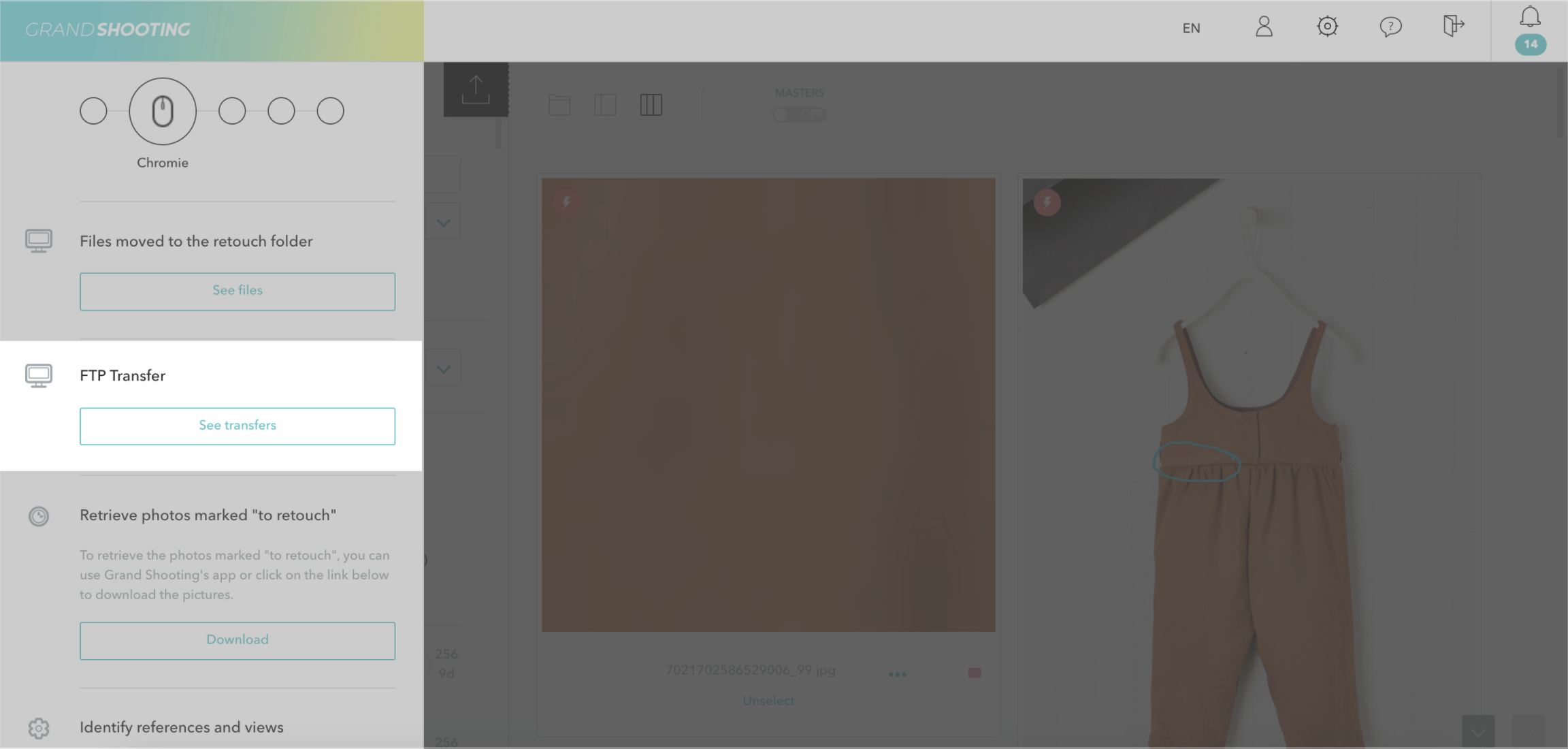
Click on Retrieve files:
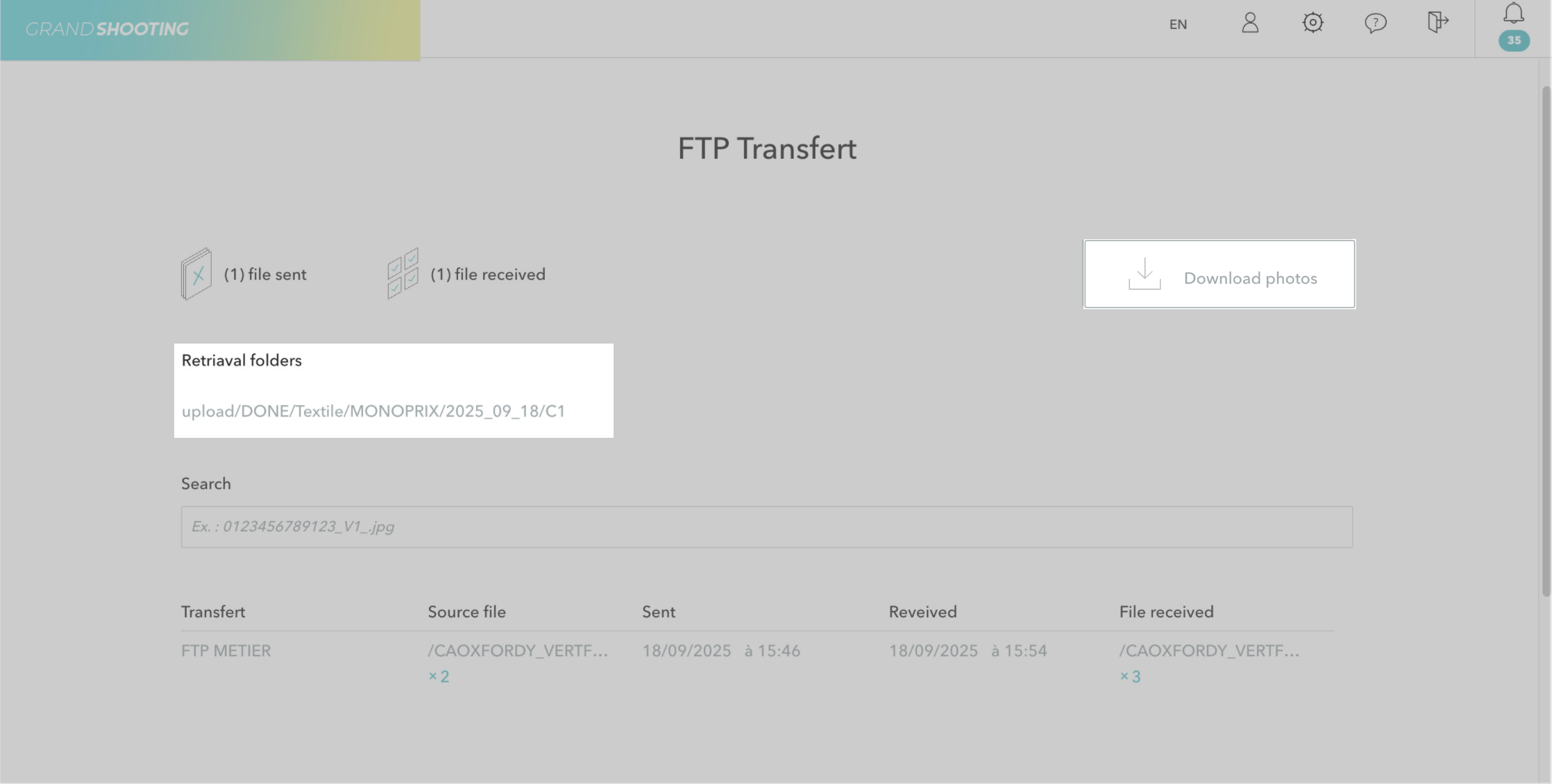
The search is manually relaunched.
Grand Shooting initiates an automatic search every 20 minutes. Therefore, the file retrieval is not instantaneous.
To force an immediate search, click on View files > Retrieve files to not wait for the next automatic cycle.
Little tip: activate the notification Phase 1 - files deposited in your personal account settings to receive an email as soon as the media are available in Grand Shooting.